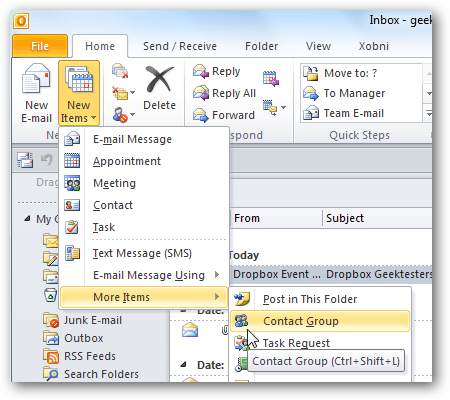
How to Make Groups in Outlook?
Do you have a hard time keeping track of your team’s emails? Are you looking for a way to better manage your emails and make sure everyone is on the same page? If so, then Outlook’s group feature may be just what you need. In this article, we’ll show you how to make groups in Outlook so that you can better organize and manage emails for your team. We’ll also give you some tips for how to make the most of Outlook’s group feature. So let’s get started!
- Open Outlook and go to the “People” tab.
- Click the “New” button in the ribbon and choose “New Contact Group”.
- Enter a name for the group in the “Name” field.
- Click the “Add Members” button and select the contacts you want to add to the group.
- When finished, click “OK” and click the “Save & Close” button.
Your new group will now appear in the “People” tab.

Creating a Group in Outlook
Creating a group in Outlook is a great way to organize and manage contacts. It allows you to easily communicate with multiple contacts at once, streamline your workflow, and keep your inbox organized. This guide will walk you through the steps to create a group in Outlook.
Step 1: Go to the People Tab
The first step to creating a group in Outlook is to go to the People tab. This tab is located at the top of the Outlook window. Once you are in the People tab, you will be able to access the contacts list and create a new group.
Step 2: Create a New Group
Once you are in the People tab, click on the “New Group” button located at the top of the window. This will open a window that will allow you to create a new group. Enter a name for the group and select the people you want to include in the group. Then click “Create” to finish creating the group.
Step 3: Add People to the Group
Once the group has been created, you can add people to the group. Click on the “Add Members” button located at the top of the window. This will open a window that will allow you to search for contacts and add them to the group. Select the contacts you want to add and click “Add” to finish adding them to the group.
Step 4: Manage the Group
Once the group has been created and the members have been added, you can manage the group. You can do this by clicking on the “Manage Group” button located at the top of the window. This will open a window that will allow you to manage the group. From here, you can add or remove members, rename the group, change the group’s settings, and more.
Step 5: Send an Email to the Group
Once the group has been created and managed, you can send an email to the group. To do this, click on the “Send Email” button located at the top of the window. This will open a new window that will allow you to compose an email and send it to the group. Enter the subject, message, and any attachments you want to include and click “Send” to finish sending the email.
Related FAQ
What is Outlook?
Outlook is an email and calendar application developed by Microsoft. It is part of the Microsoft Office suite and is used by many businesses and individuals to communicate and manage their appointments, contacts, and tasks. It is available as a stand-alone product or as part of an Office 365 subscription.
What is a Group in Outlook?
A Group in Outlook is a collection of contacts that you can use to send emails or share information. You can add contacts to a Group, remove contacts, and edit the information about a Group. Groups are useful for organizing contacts and for quickly sending emails to a large number of people at once.
How do I Create a Group in Outlook?
To create a Group in Outlook, click the People icon in the lower left corner of the Outlook window. Then click the New button at the top of the window and select Create a Group from the drop-down menu. Enter a name for the Group and click Create. You can then add contacts to the Group by clicking the Add button and selecting the contacts you want to add.
How do I Edit a Group in Outlook?
To edit a Group in Outlook, open the Group by clicking the People icon and double-clicking the Group name. Then click the Edit button at the top of the window. You can change the Group’s name, add or remove contacts, and add or remove email addresses from the Group. When you are finished, click Save.
How do I Send an Email to a Group in Outlook?
To send an email to a Group in Outlook, click the New Email button at the top of the window and select the Group from the To field. Then write your message and click Send. The email will be sent to all the contacts in the Group.
How do I Delete a Group in Outlook?
To delete a Group in Outlook, open the Group by clicking the People icon and double-clicking the Group name. Then click the Delete button at the top of the window. You will be asked to confirm the deletion, and then the Group will be removed from Outlook.
How to Create Contact Groups in Outlook – Office 365
In conclusion, Outlook is a great tool to help you manage your groups and contacts. It allows you to quickly and easily create, edit and manage your Outlook groups. With the right setup, you can easily make groups in Outlook and stay connected with your contacts. Whether you’re a small business or a large enterprise, Outlook is the perfect tool to help you stay organized and connected.




