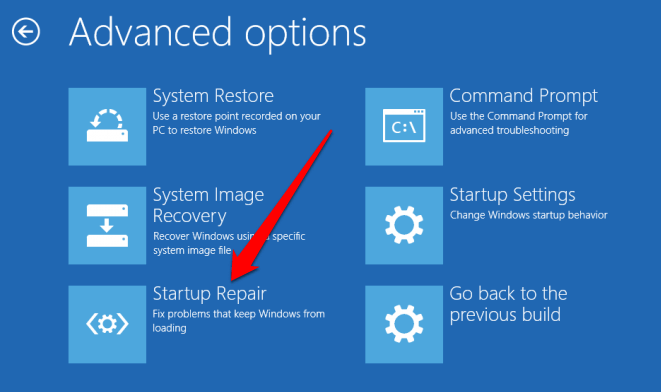
How to Fix Boot Loop Windows 10?
Are you struggling to get your Windows 10 PC out of a boot loop? If so, you’ve come to the right place! In this article, we’ll provide you with a few simple steps to help you troubleshoot and fix the boot loop issue on your Windows 10 computer. We’ll also provide you with some tips and advice to help you prevent this issue from happening again in the future. By the end of this article, you should be able to get back up and running quickly and easily. So, let’s get started!
How to fix boot loop Windows 10:
- Restart your computer in Safe Mode.
- Uninstall recently installed programs.
- Perform System Restore.
- Use Automatic Repair.
- Run chkdsk.
- Perform a clean boot.
- Reset or reinstall Windows 10.

What is a Boot Loop?
A boot loop is a common problem with Windows 10, where your computer will continually go through the booting process, never actually starting up the operating system. This can be caused by a variety of issues, including corrupted system files, driver conflicts, or other hardware issues. Fortunately, there are a few steps you can take to fix a boot loop.
The first step is to identify the cause of the boot loop. This can be difficult, as there can be so many potential causes. The most common causes are corrupt system files, driver conflicts, or hardware issues. It’s important to try to identify the cause of the boot loop before attempting to fix it, as this will make it easier to choose the right solution.
Once you’ve identified the cause of the boot loop, the next step is to try to fix it. Depending on the cause, there are several different ways to do this. If it’s a hardware issue, you may need to replace the hardware or reinstall the drivers. If it’s a software issue, you may need to run a system scan to fix any corrupt files or reinstall the operating system.
Check Your Hardware
If you suspect that the boot loop is caused by a hardware issue, the first step is to check the hardware. Make sure all of the cables and connections are secure and that there are no loose parts or components. If the hardware looks to be in good condition, the next step is to check the drivers.
If you’re using Windows 10, you can check the drivers by going to the Device Manager. Here, you can look at all of the devices connected to your system and check to see if any of them are causing the boot loop. If you find that a device is causing the problem, you can uninstall or update its driver.
If the hardware and drivers check out, the issue could be a deeper hardware issue. In this case, it may be best to take the system to a professional technician to have it checked out.
Run a System Scan
If you suspect that the boot loop is caused by a software issue, the next step is to run a system scan. This will scan your system for any corrupt or damaged files that could be causing the problem. To do this, you can use Windows’ built-in System File Checker tool.
To access the System File Checker, open the Command Prompt (Admin) and type in “sfc /scannow.” This will start the scan, which can take a few minutes to complete. Once the scan is finished, it will show you any corrupt or damaged files it finds. If it finds any, you can try to repair them or reinstall the operating system to fix them.
Reinstall Windows 10
If all else fails, the last resort is to reinstall Windows 10. This will completely erase the system and start from scratch, so it’s important to make sure you have a backup of any important files or data before proceeding.
To reinstall Windows 10, you’ll need to create a bootable Windows 10 installation USB drive. Once you have the USB drive, you can then boot your computer from it and follow the instructions on screen to reinstall the operating system.
Final Thoughts
Boot loops can be tricky to fix, as there can be a variety of potential causes. The best way to approach them is to identify the cause and then try to fix it. If the issue is hardware related, you may need to replace or reinstall the hardware or drivers. If it’s a software issue, you may need to run a system scan or reinstall the operating system.
Related Faq
1. What is a Boot Loop?
A boot loop is a state in which a computer is stuck in an infinite reboot cycle. During a boot loop, the computer will continually restart itself, making it impossible to get to the Windows desktop. This can happen for a variety of reasons, including malware infections, hardware failures, or a corrupted operating system.
2. What Causes a Boot Loop?
Boot loops can be caused by a variety of issues, such as an incompatible driver, a failed Windows update, a corrupted registry, or a virus. In some cases, an incorrect BIOS setting may also cause a boot loop.
3. How to Fix a Boot Loop?
Fixing a boot loop can be tricky, as the exact cause must be identified before the proper steps can be taken to resolve the issue. Generally, the following steps can be taken to try and fix a boot loop:
– Restart the computer in Safe Mode
– Uninstall recently installed programs, drivers, or updates
– Run a virus scan
– Use System Restore to restore the computer to an earlier date
– Use the built-in Windows Memory Diagnostic tool to check for memory errors
4. How to Fix Boot Loop Windows 10?
Fixing a boot loop in Windows 10 is similar to the steps outlined above. The following steps should be taken to try and fix a boot loop in Windows 10:
– Restart the computer in Safe Mode
– Uninstall recently installed programs, drivers, or updates
– Run a virus scan
– Use System Restore to restore the computer to an earlier date
– Use the built-in Windows Memory Diagnostic tool to check for memory errors
– Use the Windows 10 troubleshooting tool to diagnose and fix any issues
5. How to Stop a Boot Loop?
To stop a boot loop, the cause of the loop must be identified and corrected. Generally, the steps outlined above can be taken to try and stop a boot loop. Once the cause has been identified, the appropriate steps can be taken to correct the issue and stop the loop.
6. What to Do After Fixing a Boot Loop?
After fixing a boot loop, it is important to take steps to prevent future boot loops. This includes installing the latest Windows updates, running regular virus scans, and uninstalling unnecessary programs. Additionally, it is important to back up your files regularly in case of any future issues.
Fix Windows 10 start-up – Blackscreen, Bootloop, Infinite Loading
A boot loop can be a frustrating problem to encounter when using your Windows 10 computer. However, with the help of the solutions outlined in this article, you can easily fix the issue in no time. Whether you are running a System Restore, running a Startup Repair, or performing a Refresh or Reset, you should have your PC up and running again in no time. With the right knowledge and the right tools, you can take control of your computer and get it running again.




