
How to Encrypt Email in Outlook 365?
Are you looking to increase the security of your emails? If so, then you should consider encrypting them. Encrypting emails can help protect your data from cyber threats, and prevent sensitive information from getting into the wrong hands. In this article, we will be discussing how to encrypt emails in Outlook 365. We will be providing step-by-step instructions on how to enable encryption and how to send encrypted emails. By the end of this article, you will have a better understanding of how to encrypt emails in Outlook 365 and be better prepared to keep your emails secure.
Encrypting Emails in Outlook 365 is a relatively easy process. It can be done from the Outlook Web App or from the desktop Outlook application. To encrypt an email in Outlook, follow these steps:
- Open Outlook and select the email you want to encrypt.
- From the Options tab, select Encrypt.
- Choose whether you want to encrypt the email for your own protection or for the recipient’s protection.
- Select Encrypt to finish.
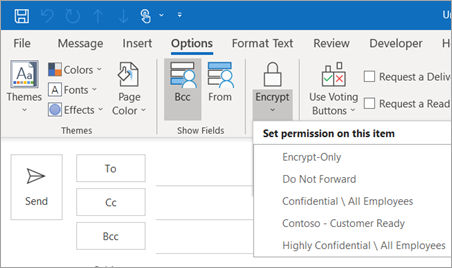
How to Encrypt Your Outlook 365 Emails?
Encrypting emails is an important step to take when considering your data security. It allows you to keep your messages private, so that no one else can read them. Fortunately, Outlook 365 offers a built-in feature that allows you to encrypt your messages. Here’s how to get started.
The first step is to open Outlook 365 and go to the File tab. From there, select Options and then click on Trust Center. In the Trust Center, select E-mail Security and then click on Encrypted e-mail. This will open the Encrypt Message Settings window, where you can select the encryption options you want to use. Once you have selected the encryption options, click OK to save the changes.
The next step is to compose your message. When you are ready to send the message, click on the Options tab at the top of the message window. Under the Security Settings section, you will see a check box for Encrypt message contents and attachments. Check this box and then click Send to send the encrypted message.
What Encryption Options Does Outlook 365 Offer?
Outlook 365 offers two encryption options: S/MIME and Office 365 Message Encryption. S/MIME is the most secure option, as it uses public key cryptography to encrypt the message. This means that only the recipient with the private key can decrypt the message. Office 365 Message Encryption uses a different method, where the sender and recipient both need to have an Office 365 account in order to encrypt and decrypt the message.
Who Can Receive Encrypted Messages?
Anyone can receive an encrypted message, as long as they have the necessary software or account to decrypt it. However, if the recipient does not have the correct software or account, they will not be able to read the message.
How Do I Know if a Message is Encrypted?
When you send an encrypted message, the recipient will receive an email with a link to a secure website. The recipient will then need to enter a one-time code to access the message. This ensures that only the intended recipient can read the message.
Sending Attachments with Encrypted Messages
When sending an encrypted message with attachments, the attachments will also be encrypted. This ensures that the attachments are secure and can only be accessed by the intended recipient. To add an attachment to an encrypted message, click on the Insert tab at the top of the message window and then select Attach File.
What Types of Files Can Be Attached?
Outlook 365 allows you to attach any type of file, including images, documents, spreadsheets, and more. However, some file types may not be supported when sending encrypted messages.
Can I Send Encrypted Messages to Multiple Recipients?
Yes, you can send encrypted messages to multiple recipients. However, each recipient will need to have the necessary software or account to decrypt the message. If any of the recipients do not have the necessary software or account, they will not be able to read the message.
Related FAQ
What is Email Encryption?
Email encryption is a process of using digital certificates and encryption algorithms to protect email messages from being intercepted and read by unauthorized people. It ensures that only the intended recipient has access to the email message. Encryption is important for highly sensitive information, such as financial or health data, and also for government or corporate communications.
How Does Email Encryption Work?
Email encryption works by using digital certificates to authenticate the sender and recipient, and encryption algorithms to scramble the contents of the message so that it can only be read by the intended recipient. When an email message is encrypted, it is converted into a code that can only be decrypted with the correct digital certificate. The sender and recipient must both have the same digital certificate in order to be able to access the message.
What is Outlook 365?
Outlook 365 is a cloud-based email service from Microsoft. It is used by businesses and individuals for sending and receiving emails, managing contacts, and other communication tasks. Outlook 365 is a secure platform, with features like two-factor authentication and encryption to protect your data.
How to Encrypt Email in Outlook 365?
To encrypt an email message in Outlook 365, you need to first install a digital certificate on both the sender’s and recipient’s computers. The sender then needs to enable the encryption feature in Outlook 365, and the recipient must also have the same encryption feature enabled. Once the encryption is enabled, the sender can compose and send an encrypted email message by selecting the “Encrypt” option in the “Security” section of the message. The recipient can then decrypt the message by entering their digital certificate.
What are the Benefits of Encrypting Email in Outlook 365?
Encrypting email messages in Outlook 365 provides a number of benefits, including increased security for sensitive data, prevention of unauthorized access, and assurance that only the intended recipient can access the message. It also provides peace of mind for businesses and individuals that their emails are secure and private.
Are There Any Drawbacks to Encrypting Email in Outlook 365?
The main drawback to encrypting email messages in Outlook 365 is that it requires both the sender and the recipient to have a digital certificate. This can be difficult to manage if the recipient is not familiar with digital certificates. In addition, encrypting emails can take more time than sending a regular email, as the encryption process needs to be completed before the message can be sent.
Microsoft 365 Outlook Encrypted Email Demo
Encrypting your emails in Outlook 365 is a great way to keep your conversations secure and confidential. By following the steps outlined in this article, you can easily encrypt your emails and ensure your communication is safe from prying eyes. With the appropriate encryption protocol in place, you can rest assured that your emails are secure and safeguarded against potential data breaches. So, take the steps to protect your emails today and enjoy the peace of mind that comes with secure communication.




