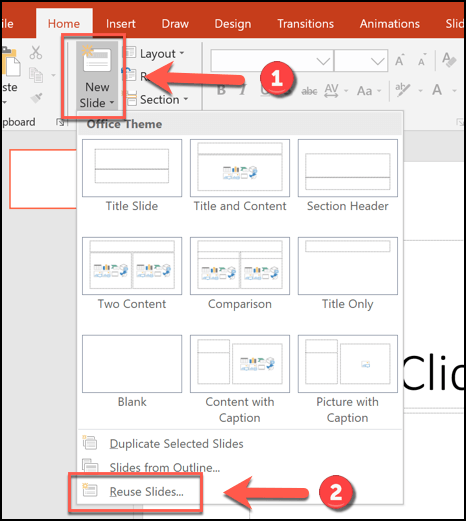
How to Combine Powerpoints?
Do you have multiple Powerpoints that need to be combined into one presentation? Are you struggling to figure out how to do this? You’re not alone. Combining Powerpoints can be a tricky process and many people find themselves overwhelmed by the task. Fortunately, you don’t need to worry! In this article, you will learn step-by-step how to combine Powerpoints quickly and easily. Get ready to become an expert at combining Powerpoints in no time!
- Open the PowerPoint presentations you want to combine.
- Click the Insert tab and select Slides from Files.
- Browse for the PowerPoint presentations you want to merge and select them.
- Choose whether you want to add the slides to the existing presentation or create a new one.
- Click Insert and the slides will be added to your presentation.

Combining PowerPoint Presentations into a Single File
PowerPoint is a popular application used to create presentations. It is often necessary to combine multiple presentations into a single file, for example, when presenting information from multiple sources. This article will discuss the steps for combining PowerPoint presentations into a single file.
The first step in combining PowerPoint presentations is to open all the presentations that need to be combined. This can be done by launching the PowerPoint application and then selecting “File”, “Open”, and then browsing for the presentations that need to be combined. Once the presentations have been opened, they should appear as separate tabs in the top bar of the application.
Copying and Pasting Content
The next step is to copy and paste the content from one presentation to the other. This can be done by selecting the content in the source presentation and then pressing “Ctrl+C” to copy it. Then, switch to the destination presentation and press “Ctrl+V” to paste it. This should copy all the content from the source presentation to the destination presentation.
Reordering Slides
Once all the content has been copied and pasted into the destination presentation, the slides may need to be reordered. This can be done by selecting the slides in the destination presentation and then dragging and dropping them into the desired order. This will ensure that the slides are displayed in the correct order when the presentation is played.
Making Final Adjustments
The final step in combining PowerPoint presentations is to make any necessary adjustments to the content. This includes adjusting the layout of the slides, changing the font size and color, and adding any additional images or videos. Once all these adjustments have been made, the presentation is ready to be saved and shared with others.
Saving the Combined Presentation
Once all the content has been combined, it is important to save the presentation. This can be done by selecting “File”, “Save As”, and then selecting a file name and location for the presentation. Once the presentation has been saved, it is ready to be shared with others.
Sharing the Combined Presentation
The final step is to share the combined presentation with others. This can be done by selecting “File”, “Share”, and then selecting the desired sharing option. The presentation can then be shared with others via email, a network, or a cloud storage service. Once the presentation has been shared with others, they will be able to view and edit the presentation.
Top 6 Frequently Asked Questions
Q1. What is the Purpose of Combining Powerpoints?
A1. Combining Powerpoints is a useful tool for creating more comprehensive presentations. It allows the user to take multiple slides from different PowerPoints and compile them into a single presentation. This can be useful in a variety of scenarios, such as combining multiple presentations into one, or combining different elements of a single presentation into one. By merging the slides together, it allows the user to create a more organized and cohesive presentation.
Q2. What Are the Steps to Combining Powerpoints?
A2. Combining Powerpoints is a fairly simple process that can be completed in a few steps. The first step is to open the PowerPoints that need to be combined. Then, select the slide from the first PowerPoint that you would like to add to the combined presentation. Next, copy the slide and paste it into the combined presentation. Repeat this process until all of the slides from the multiple PowerPoints have been added to the combined presentation. Once all of the slides have been added, save the presentation as a new Powerpoint document.
Q3. Are There Any Special Tools to Help with Combining Powerpoints?
A3. Yes, there are several tools and programs that can help with combining Powerpoints. PowerPoint itself has a feature called “Merge Presentations” which allows the user to quickly and easily combine multiple Powerpoints into one. Additionally, several third-party programs exist that can be used to help with combining Powerpoints, such as SlideGeek and iSpring. These programs can provide additional features and capabilities to help with merging Powerpoints.
Q4. Is It Possible to Edit Combined Powerpoint Presentations?
A4. Yes, it is possible to edit combined Powerpoint presentations. The combined presentation will open as a new Powerpoint document and can be edited just like any other Powerpoint presentation. The user can add, delete, or edit slides as needed. Additionally, the user can apply any of the formatting, animations, and transitions that can be applied to any other Powerpoint document.
Q5. Can Images and Other Media Be Combined?
A5. Yes, images and other media can be combined with Powerpoints. To do this, the user can copy and paste the images or other media files into the combined presentation. Additionally, third-party programs such as SlideGeek and iSpring can be used to help with combining media files with Powerpoints.
Q6. Are There Any Limitations to Combining Powerpoints?
A6. Yes, there are a few limitations to combining Powerpoints. First, the combined presentation will open as a new Powerpoint document and must be saved separately. Additionally, the combined presentation may not have the same formatting, animations, and transitions as the original Powerpoints. Finally, combining Powerpoints may not be compatible with certain versions of PowerPoint or with certain third-party programs. It is important to be aware of these limitations when combining Powerpoints.
How to Combine PowerPoint Presentation Files
Now you have the knowledge to combine PowerPoints together with ease. Whether you are looking to create a presentation for a business meeting or a school assignment, the steps outlined here will help you quickly and easily combine your PowerPoints into a single presentation. With the ability to combine PowerPoints, you can create a professional-looking presentation in no time.




