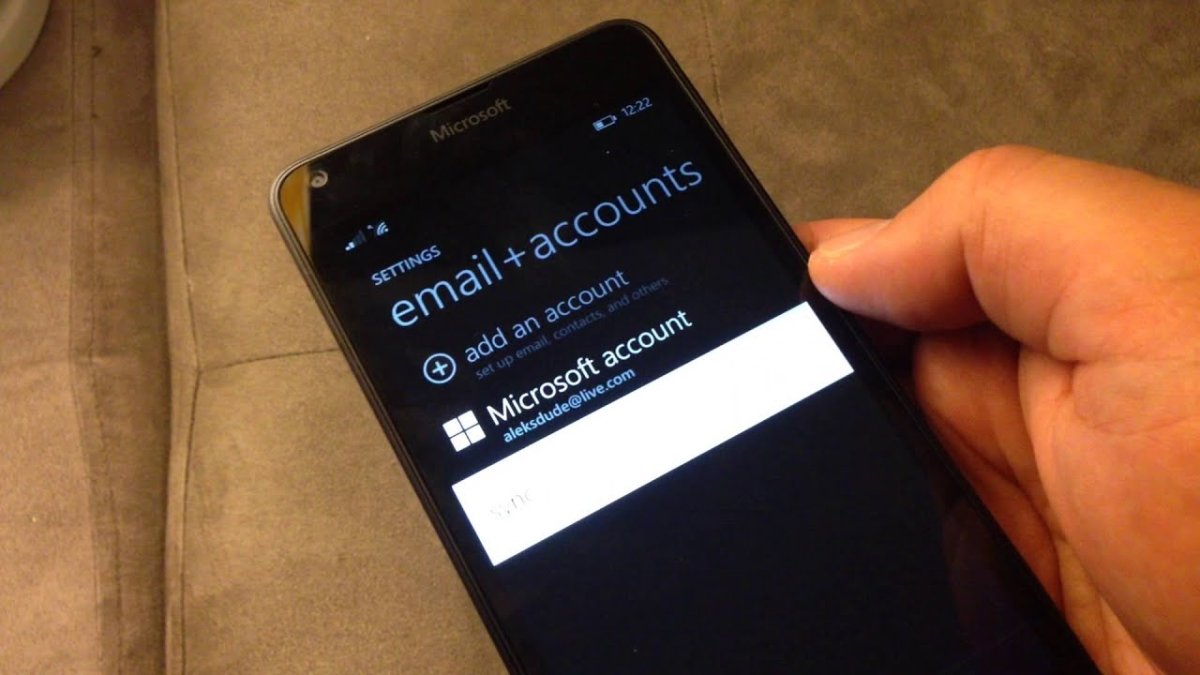
How to Change Microsoft Account in Windows Phone?
Do you have a Windows phone but want to switch to a different Microsoft account? If so, then you’ve come to the right place! Changing a Microsoft account in Windows Phone is quite easy, and in this article, we will show you exactly how to do it. All you need to do is follow the simple steps outlined below, and you will be on your way to a smooth transition from one account to another. So, let’s get started!
Changing Microsoft Account in Windows Phone:
- Open the Settings app from the app list.
- Tap on Email+accounts option.
- Tap on the Microsoft Account that you want to change.
- Tap on the Remove option.
- Tap on the Add an Account option.
- Choose Microsoft Account option.
- Enter the new Microsoft Account details.
After entering the new Microsoft Account details, you can use it to sync your contacts, emails, and other data.

Changing a Microsoft Account on a Windows Phone
Windows phones are designed to be used with a Microsoft account, and the majority of the phones on the market today are compatible with Microsoft accounts. In some cases, it may be necessary to change the Microsoft account that is associated with a phone, in order to access different services or to transfer data to a new device. This article will explain how to change the Microsoft account on a Windows phone.
Step 1: Log Out of the Existing Account
The first step in changing a Microsoft account on a Windows phone is to log out of the existing account. To do this, go to the “Settings” menu and select “Accounts”. From here, select the “Your Account” option and then select “Log Out”. This will log out of the existing Microsoft account and allow the user to log in with a new account.
Step 2: Enter the New Account Details
Once the existing account has been logged out, the user will be presented with an option to enter the details for a new Microsoft account. This can be done by entering the email address and password for the new account. Once the details have been entered, the user will be asked to confirm the details, and then the account will be associated with the phone.
Step 3: Syncing the New Account
The last step in changing a Microsoft account on a Windows phone is to ensure that the new account is properly synced with the device. To do this, go to the “Settings” menu and select “Accounts”. From here, select the “Your Account” option and then select “Sync”. This will ensure that the data from the new account is synced with the device, allowing the user to access the data from the new account.
Step 4: Transferring Data from the Old Account
If the user wishes to transfer data from the old account to the new account, they can do so by going to the “Settings” menu and selecting “Accounts”. From here, select the “Your Account” option and then select “Transfer Data”. This will allow the user to select which data they wish to transfer to the new account, and will allow them to securely transfer the data to the new account.
Step 5: Setting Up the New Account
Once the data has been transferred to the new account, the user can set up the new account by going to the “Settings” menu and selecting “Accounts”. From here, select the “Your Account” option and then select “Set Up Now”. This will allow the user to configure the new account, including setting up a new password and setting up additional security measures, such as two-factor authentication.
Related Faq
What is a Microsoft Account?
A Microsoft Account is an online account used to access many Microsoft services, such as Windows Phone, Windows Store, Outlook.com, OneDrive, Skype, Office, and Xbox Live. It allows users to access their data and settings on any device, and to keep track of their activities across multiple services. It is also used to sign in to Windows 10 and other Microsoft services.
How to Change Microsoft Account in Windows Phone?
In order to change your Microsoft Account in Windows Phone, you need to go to the Settings app on your device. Then, select the “Email + Accounts” option. This will display a list of all the accounts that are connected to your phone. Select the Microsoft Account you wish to change and click on “Remove”. You can then add a new Microsoft Account by selecting the “Add an Account” option and following the on-screen instructions.
What Info is Needed to Add a Microsoft Account?
In order to add a Microsoft Account to your device, you will need to provide your email address and password associated with the account. You may also need to enter additional information, such as your name, date of birth, and security questions.
What Happens if I Forget My Microsoft Account Password?
If you forget your Microsoft Account password, you can reset it by visiting the Microsoft Account security page. On this page, you can enter the email address associated with your Microsoft Account and click “Next”. You will then be prompted to enter the security information associated with the account, such as a phone number or an email address. You can then use this information to reset your password.
How to Set Up a New Microsoft Account?
In order to set up a new Microsoft Account, you can visit the Microsoft Account sign-up page. On this page, you will need to enter your name, email address, password, and a few other pieces of information. Once you have filled in the required information, you can click “Create Account” and your account will be created.
What is the Difference Between a Microsoft Account and a Local Account?
A Microsoft Account is an online account used to access many Microsoft services, such as Windows Phone, Windows Store, Outlook.com, OneDrive, Skype, Office, and Xbox Live. It allows users to access their data and settings on any device, and to keep track of their activities across multiple services. A local account is a user account on a computer with limited access to resources and websites. It does not require an internet connection and is used to log into a computer or access local resources or files.
Can’t sing in Microsoft Account.Nokia Lumia windows phone
In conclusion, changing your Microsoft account on Windows Phone is a straightforward process. You just need to follow a few simple steps, and you can easily switch your Microsoft account on your Windows Phone. Once you have changed your Microsoft account, you can access your data, apps, and other services associated with that account on your Windows Phone. With these simple steps, you can easily manage and switch between multiple Microsoft accounts on your Windows Phone.




