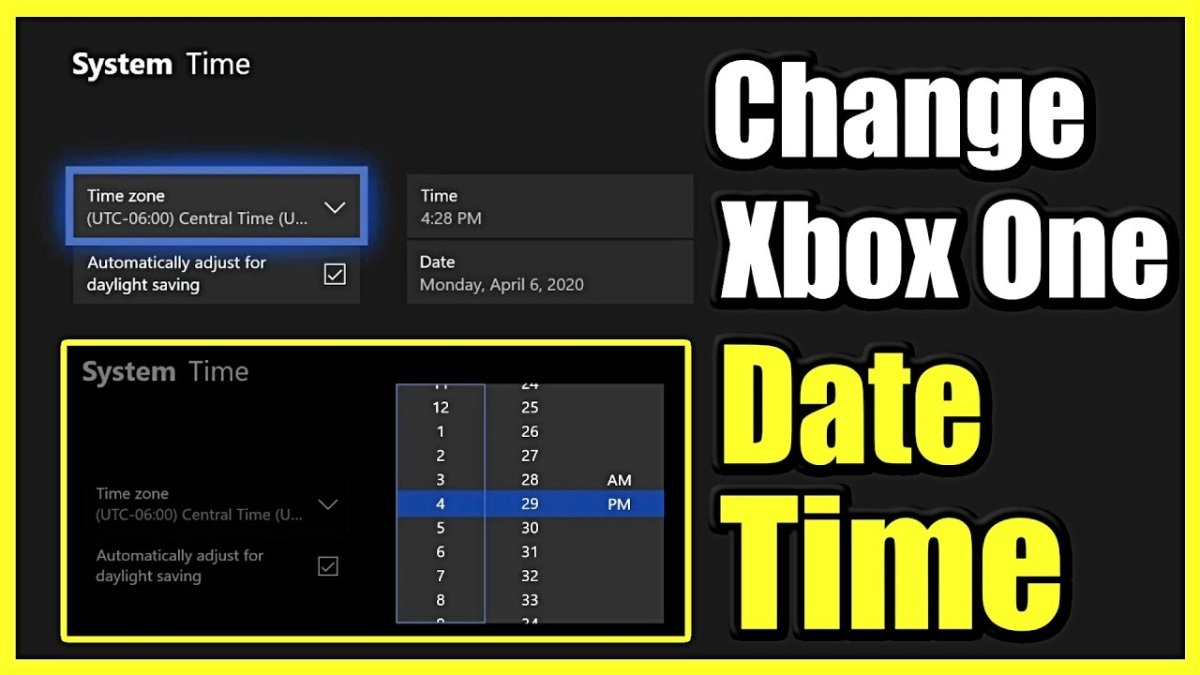
How to Change Date on Xbox?
Are you having trouble figuring out how to change the date on your Xbox? If so, you’re in the right place! This guide will walk you through the simple steps you need to take to adjust the date and time on your Xbox console. Whether you need to update the date for a new game or just want to keep the time accurate, this guide has you covered. So let’s get started!
Changing the date and time on Xbox One is easy:
- Go to the Home screen and select Settings.
- Select System.
- Select Console info.
- Select Date & time.
- Select Date & time.
- Turn Set automatically to Off.
- Choose the right Time zone, Date, and Time.
- Select Done.

How to Adjust the Date and Time on Xbox One
The date and time settings on your Xbox One console are essential for ensuring your console is connected properly to Xbox Live. It’s also important for accessing certain features, like the store and your account information. Fortunately, adjusting the date and time on Xbox One is simple and straightforward.
Checking the Date and Time Settings
The first step you should take is to check the date and time settings on your Xbox One. To do this, open up the main menu and select the ‘Settings’ option. From this menu, select the ‘System’ tab and then select ‘Date & Time’. This will open up the date and time settings menu, where you can view the current settings and check to make sure they are correct.
Changing the Date and Time
If the date and time settings are not correct, you can easily adjust them. To do this, start by selecting the ‘Date & Time’ option again from the ‘System’ tab in the settings menu. Then, select ‘Change Date & Time’. From this menu, you can adjust the date and time settings manually.
Enabling Automatic Date and Time
If you don’t want to manually adjust the date and time settings, you can easily enable the automatic date and time feature. To do this, select the ‘Date & Time’ option from the ‘System’ tab in the settings menu. Then, select ‘Set Automatically’. This will enable the Xbox One console to synchronize its date and time settings with the Xbox Live network.
Managing Time Zones
In addition to setting the date and time, you can also manage the time zone settings on your Xbox One console. To do this, select the ‘Date & Time’ option from the ‘System’ tab in the settings menu. Then, select ‘Time Zone’. From this menu, you can select the appropriate time zone for your location.
Enabling Daylight Savings Time
You can also enable the daylight savings time feature on your Xbox One console. To do this, select the ‘Date & Time’ option from the ‘System’ tab in the settings menu. Then, select ‘Daylight Savings Time’. From this menu, you can enable or disable the daylight savings time feature.
Checking Network Time
If you have enabled the automatic date and time feature, you can check the network time to make sure it is synchronized with the Xbox Live network. To do this, select the ‘Date & Time’ option from the ‘System’ tab in the settings menu. Then, select ‘Network Time’. This will open up a menu where you can view the current network time and the last time it was updated.
Frequently Asked Questions
1. How do I change the date and time on my Xbox?
To change the date and time on your Xbox, you need to access your console’s Settings menu. From the Home screen, select the gear icon to access Settings. Once you are in the Settings menu, scroll down to the System tab and select Date & Time. You can then toggle the Set Automatically setting to Off, and manually adjust the Date and Time to the desired settings. Once this is done, click Done to save the changes.
2. How do I change the time zone on my Xbox?
To change the time zone on your Xbox, you need to access your console’s Settings menu. From the Home screen, select the gear icon to access Settings. Once you are in the Settings menu, scroll down to the System tab and select Date & Time. Here you will see a Time Zone option, which you can adjust to the desired time zone. Once this is done, click Done to save the changes.
3. Can I set my Xbox to automatically update the date and time?
Yes, you can set your Xbox to automatically update the date and time. To do this, you need to access your console’s Settings menu. From the Home screen, select the gear icon to access Settings. Once you are in the Settings menu, scroll down to the System tab and select Date & Time. Here you will see a Set Automatically option, which you can toggle to On. Once this is done, click Done to save the changes.
4. How do I sync my Xbox with the internet?
To sync your Xbox with the internet, you need to access your console’s Settings menu. From the Home screen, select the gear icon to access Settings. Once you are in the Settings menu, scroll down to the Network tab and select Network Settings. Here you will see an option to Set up wireless network, which you can select to connect your Xbox to your home network. Once this is done, click Done to save the changes.
5. How can I check the current date and time on my Xbox?
To check the current date and time on your Xbox, you need to access your console’s Settings menu. From the Home screen, select the gear icon to access Settings. Once you are in the Settings menu, scroll down to the System tab and select Date & Time. Here you will see the current Date and Time settings, which you can review and adjust if needed. Once this is done, click Done to save the changes.
6. How often should I update the date and time settings on my Xbox?
The frequency with which you should update the date and time settings on your Xbox depends on how often you use your console. If you are using your console regularly and for online activities, it is recommended to update the date and time settings once every week or two. If you are not using your console regularly, then it is not necessary to update the date and time settings.
How to Change Xbox One Date and Time (Easy Method!)
Changing the date on your Xbox is an important and necessary part of keeping your console up to date and secure. It doesn’t take a lot of time or effort to do so and can help you stay on top of the latest updates and keep your console secure. By following these simple steps, you can easily change the date on your Xbox and enjoy a more secure gaming experience.




