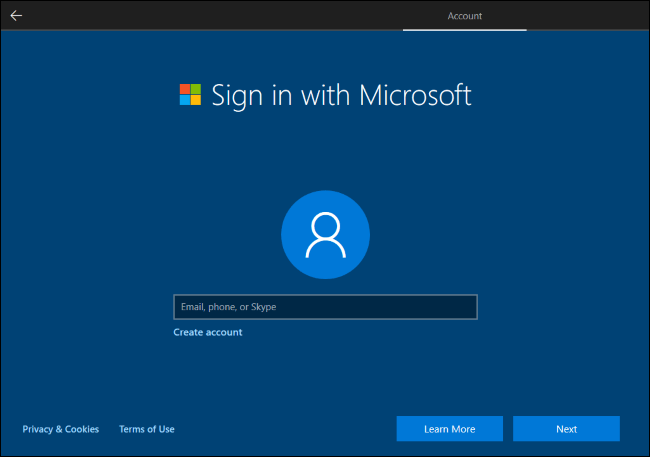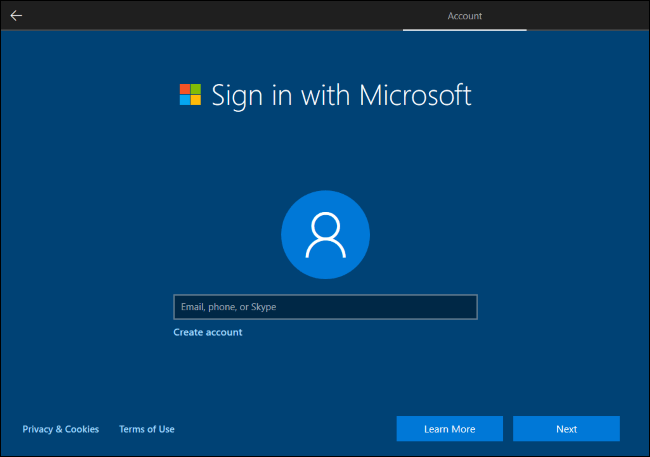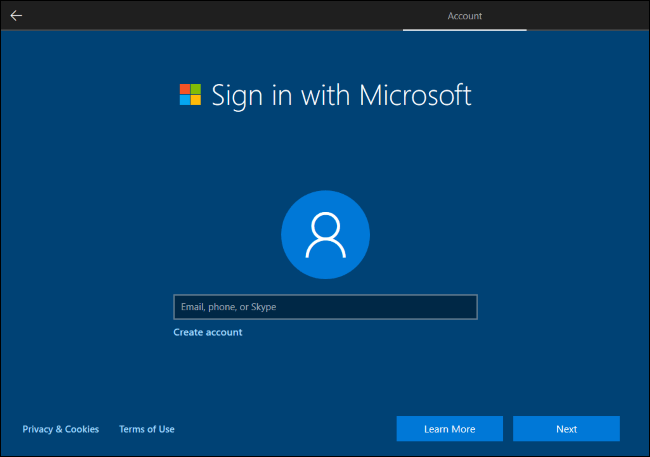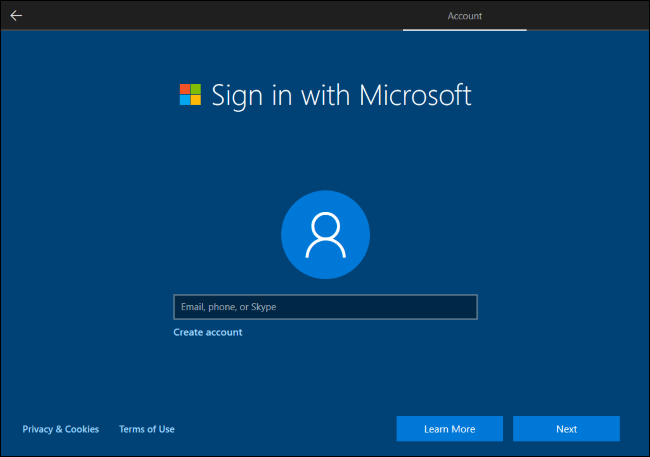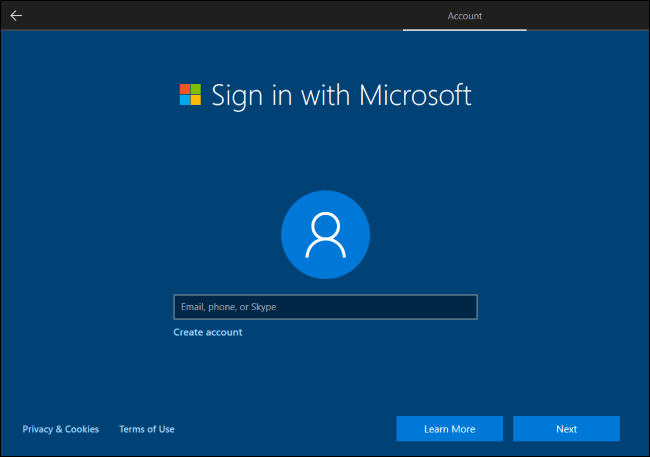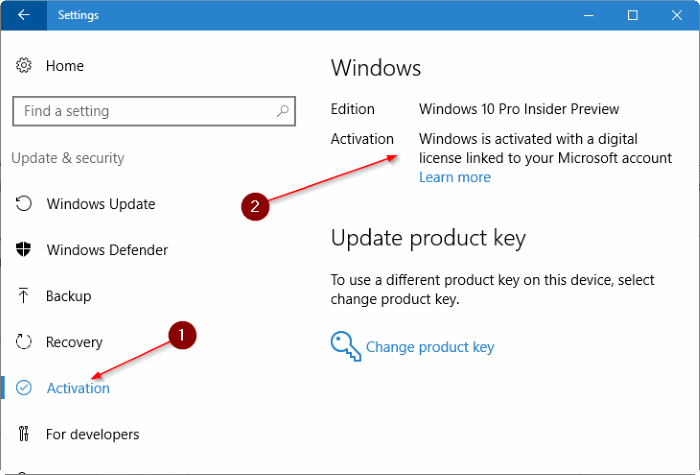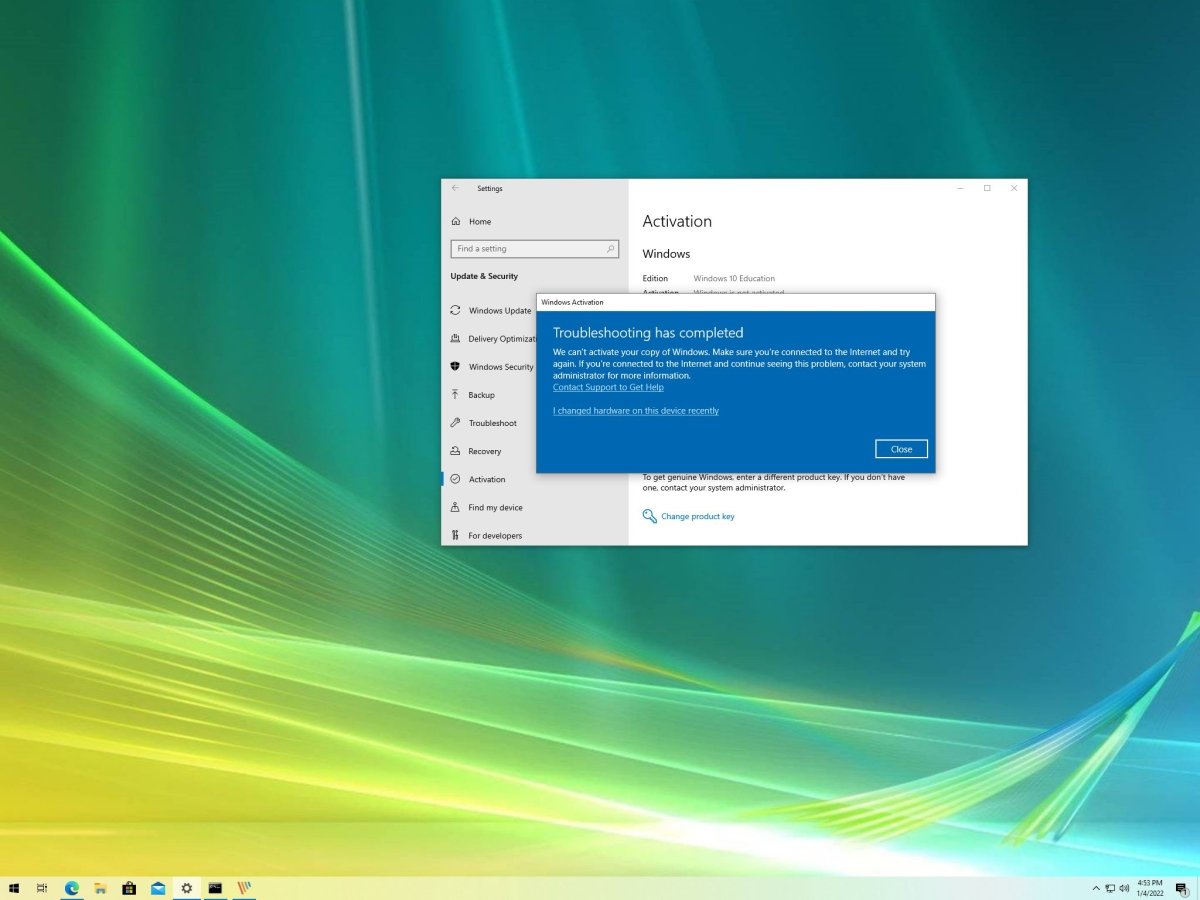
How to Activate Windows 10 After Hardware Change?
Did you recently upgrade or change your hardware and now your Windows 10 operating system isn’t working properly? Don’t worry, you don’t have to reinstall your operating system! With a few simple steps, you can easily reactivate Windows 10 after a hardware change. In this article, we’ll provide an easy-to-follow guide on how to reactivate your Windows 10 after a hardware change. We’ll also give you tips on how to prevent this from happening in the future. So, if you’re ready to get your Windows 10 up and running again, let’s get started!
How to Activate Windows 10 After Hardware Change?
- Open Settings by pressing Win + I keys.
- Click on Update & Security.
- Select Activation in the left-hand pane.
- Click the Change Product Key button.
- Enter your Windows 10 product key.
- Confirm the product key if prompted.
- Windows 10 should now be activated.

Activating Windows 10 After a Hardware Change
Changing out the hardware components of a computer can be an intimidating task for those less-experienced with the technical aspects of a computer. It can also be a necessary step to take in order to keep your computer operating at an optimal level. After the hardware change, you may find that your Windows 10 operating system is no longer activated. This article will provide step-by-step instructions on how to activate Windows 10 after a hardware change.
Using the Activation Troubleshooter
The first step in activating Windows 10 after a hardware change is to use the Activation Troubleshooter. This is an automated tool that can be used to identify and fix activation issues. To access the Activation Troubleshooter, open the Settings app and navigate to the “Update & Security” section. Under the “Activation” tab, select “Troubleshoot” and follow the instructions to run the troubleshooter.
If the troubleshooter is unable to activate Windows 10, you can try to manually activate it. To do this, open the Settings app and navigate to the “Update & Security” section. Select the “Activation” tab and then click on the “Activate” button. Enter the product key that came with your copy of Windows 10 and follow the instructions to complete the activation process.
Using the Command Prompt
If the Activation Troubleshooter and manual activation process are unsuccessful, you can try to use the Command Prompt to activate Windows 10. To do this, open the Command Prompt as an administrator and enter the following commands:
slmgr.vbs -ipk
This command will install the product key that you received with your copy of Windows 10.
slmgr.vbs -ato
This command will activate Windows 10 with the product key you entered in the previous command.
If the commands are successful, Windows 10 will be activated. If not, you will need to contact Microsoft Support for further assistance.
Using the Microsoft Software Recovery Website
If you are still unable to activate Windows 10, you can use the Microsoft Software Recovery website to download a new copy of Windows 10. To access the website, open a web browser and navigate to https://www.microsoft.com/en-us/software-download/windows10. Follow the instructions on the website to download a new copy of Windows 10 and install it on your computer.
Once the installation is complete, you can use the product key that came with your copy of Windows 10 to activate it. To do this, open the Settings app and navigate to the “Update & Security” section. Select the “Activation” tab and then click on the “Activate” button. Enter the product key and follow the instructions to complete the activation process.
Using the Microsoft Support Website
If you are still unable to activate Windows 10, you can contact Microsoft Support for further assistance. To do this, open a web browser and navigate to https://support.microsoft.com/en-us/contactus. Follow the instructions on the website to contact Microsoft Support and explain your issue. They will be able to provide further assistance in activating Windows 10 after a hardware change.
Few Frequently Asked Questions
1. What is Hardware Change?
Hardware change refers to changes made to the physical components of a computer system, including the motherboard, hard drive, RAM, and CPU. These changes can be caused by upgrades, repairs, or replacements to the computer’s components.
2. What is Windows Activation?
Windows activation is the process of verifying that a copy of Windows is genuine and has not been used on more computers than allowed by the Microsoft Software License Terms. Once activated, Windows will remain activated even after hardware changes.
3. How Can I Tell If Windows Is Activated?
You can check if Windows is activated by going to the Settings menu, selecting Update & Security, and then selecting Activation. If Windows is activated, you will see a message that says “Windows is activated”.
4. What Happens If Windows Is Not Activated?
If Windows is not activated, you will be unable to personalize your computer and you will be constantly reminded to activate Windows. Additionally, Windows will automatically shut down after an hour and you will not be able to update Windows.
5. How Does Hardware Change Affect Windows Activation?
Hardware changes can affect Windows activation. When major hardware changes are made, such as replacing the motherboard or hard drive, Windows may need to be reactivated.
6. How To Activate Windows 10 After Hardware Change?
To activate Windows 10 after a hardware change, you will need to first use the activation tool built into Windows. You can access this tool by going to Settings > Update & Security > Activation. From there, you will be able to select the option to reactivate Windows. If the activation tool does not work, you may need to contact Microsoft for further assistance.
How To Reactivate Windows 10 After A Hardware Change
Activating Windows 10 after a hardware change can be a daunting process, but with the right information and steps, you can ensure that everything is running smoothly. This guide has provided you with the necessary steps to activate Windows 10 after a hardware change and the best methods to prevent any future activation issues. With the right knowledge, you can be sure that all of your Windows 10 hardware runs as it should.