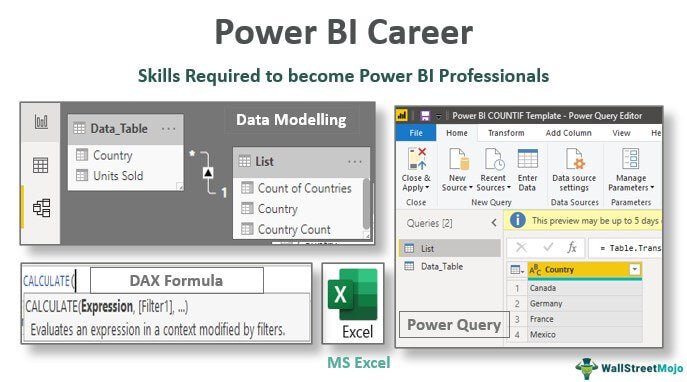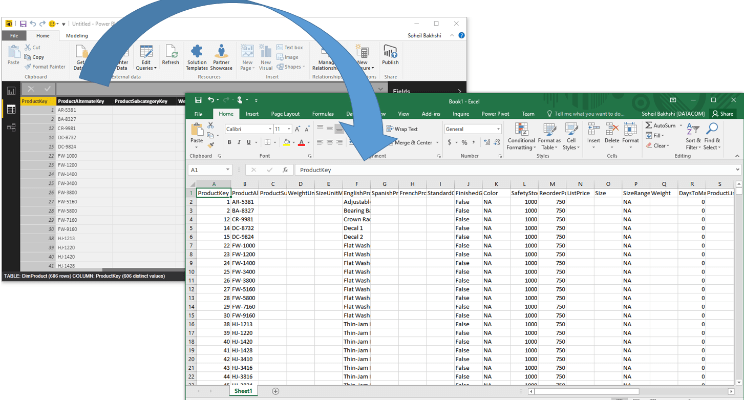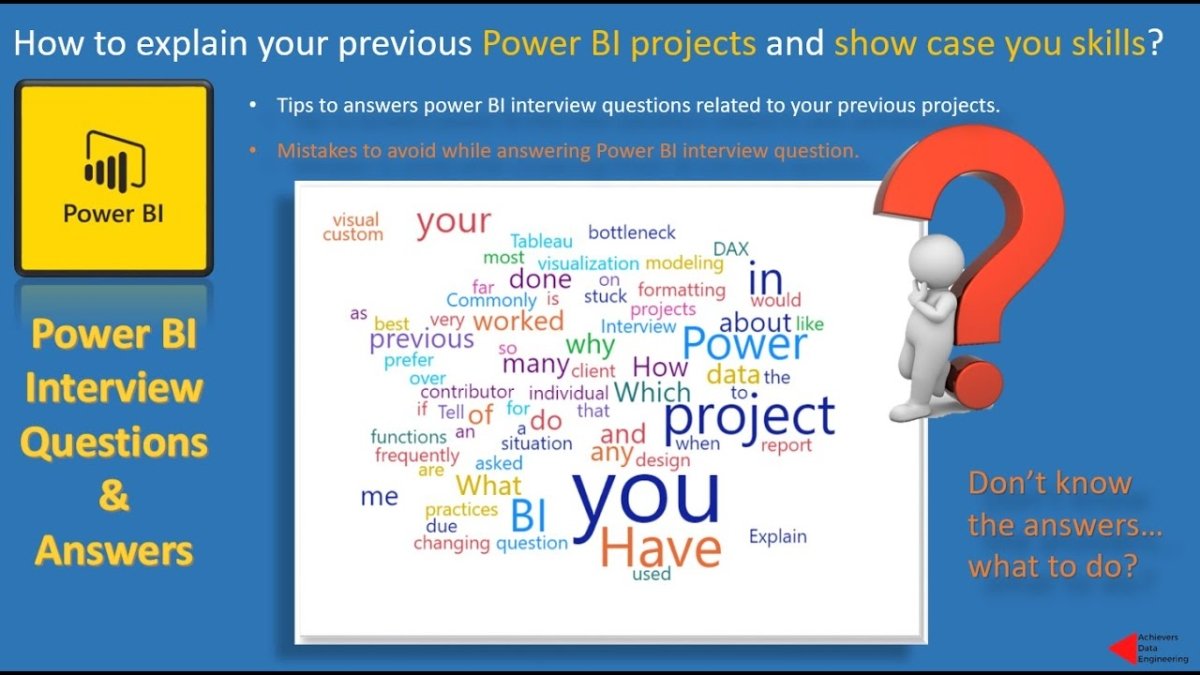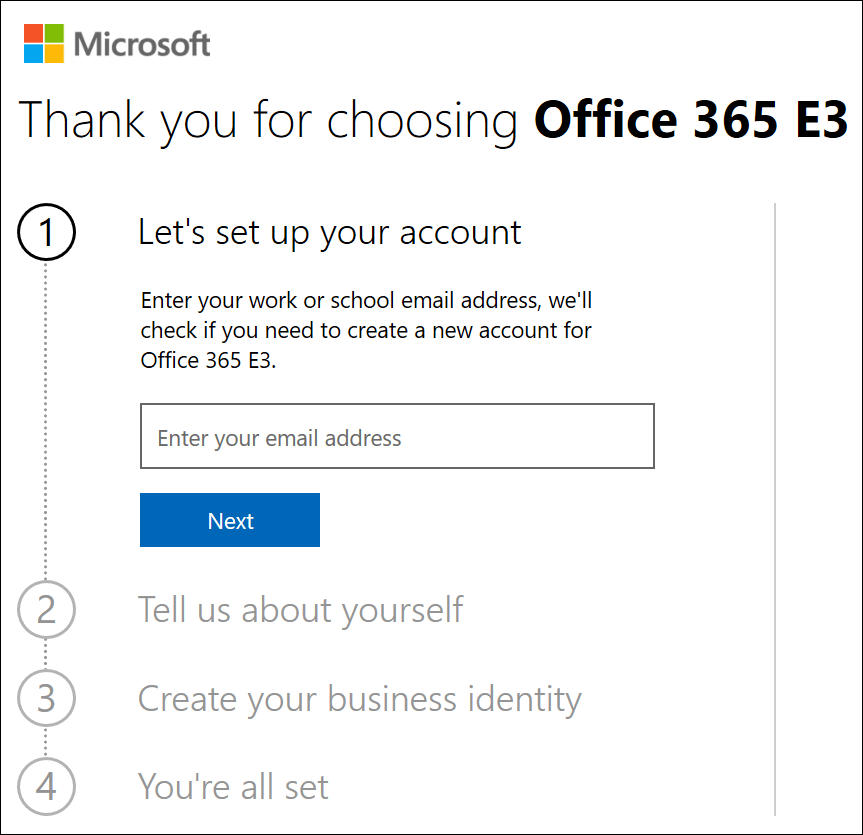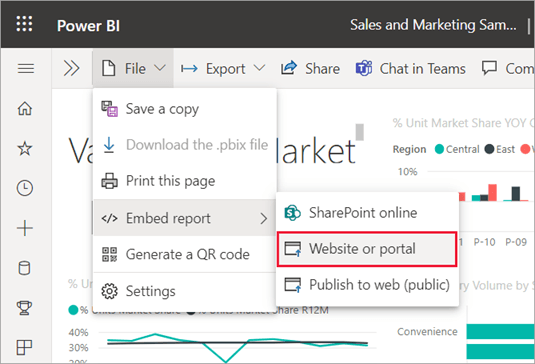How to Convert Number to Text in Power Bi?
If you’re a Power BI user, you know how important numerical data is to creating stunning visualizations. But sometimes, you need to convert your numbers into text to provide additional context and meaning to your data. This can be a tricky task, but with the right tools and techniques, it can be done quickly and easily. In this article, we’ll show you how to convert numbers to text in Power BI and make your data even more powerful.
How to Convert Number to Text in Power BI?
Power BI allows you to convert numbers to text using the Text.From function. The Text.From function takes two arguments, the number to convert and the number format. To convert a number to text, enter the number followed by the number format in the Text.From function. For example, to convert 123456 to text, enter Text.From(123456, “0”) in the formula bar.
Once the Text.From function is entered, the number will be converted to text. To use the Text.From function in Power BI, click on the formula bar and enter the Text.From function. Enter the number you wish to convert and the number format as the second argument.
Once the Text.From function is entered, the number will be converted to text. This can be used to format data in Power BI, allowing you to customize how numbers are displayed.
What is Power BI?
Power BI is a cloud-based business intelligence tool from Microsoft. It is an analytics tool that helps organizations to analyze data and create visualizations. It combines data from multiple sources, including Excel, databases, and more, and allows organizations to explore data and create interactive dashboards. The tool also allows users to convert numbers to text, which can be useful in a variety of scenarios.
Power BI is a powerful tool that can help organizations to make informed decisions. The tool is designed to be easy to use and provides users with a range of features that make data exploration and analysis easier. With Power BI, users can gain insights into their data and make decisions based on the information they uncover.
How to Convert Number to Text in Power BI?
The Power BI tool has a number of functions that can be used to convert numbers to text. To convert numerical data to text, users can start by selecting the data that needs to be converted. Once the data is selected, users can then click the ‘Transform’ tab in the ribbon. From the transform tab, users can select the ‘Convert to Text’ option. This will open a dialog box.
In the dialog box, users can select the numerical data that needs to be converted to text. The data can be converted in various formats, such as comma-separated values, tab-separated values, and more. Once the data is selected, users can then click the ‘Convert’ button. This will convert the numerical data to text.
Using the Format Cells Function
Power BI also has a ‘Format Cells’ function, which can be used to convert numbers to text. To use this function, users can start by selecting the numerical data that needs to be converted. Once the data is selected, users can click the ‘Format’ tab in the ribbon. From the Format tab, users can select the ‘Format Cells’ option. This will open a dialog box.
In the dialog box, users can then select the ‘Text’ option in the ‘Category’ list. This will convert the numerical data to text. The data can then be formatted as desired. Users can also use the ‘Format Cells’ function to convert text to numbers.
Using the DAX Function
The Power BI tool also has a DAX (Data Analysis Expression) function that can be used to convert numbers to text. To use the DAX function, users can start by selecting the numerical data that needs to be converted. Once the data is selected, users can then click the ‘Transform’ tab in the ribbon. From the Transform tab, users can select the ‘DAX’ option.
This will open a dialog box. In the dialog box, users can then enter the DAX formula that will convert the numerical data to text. The formula can be written as ‘TEXT (value)’, where ‘value’ is the numerical data that needs to be converted. Once the formula is entered, users can then click the ‘OK’ button. This will convert the numerical data to text.
Using the Text to Columns Function
The Power BI tool also has a ‘Text to Columns’ function, which can be used to convert numbers to text. To use this function, users can start by selecting the numerical data that needs to be converted. Once the data is selected, users can click the ‘Transform’ tab in the ribbon. From the Transform tab, users can select the ‘Text to Columns’ option. This will open a dialog box.
In the dialog box, users can then select the ‘Delimited’ option. This will convert the numerical data to text. Once the data is converted, users can then format the data as desired. The ‘Text to Columns’ function can also be used to convert text to numbers.
Few Frequently Asked Questions
Q1. What is Power BI?
A1. Power BI is a Microsoft business intelligence platform that helps organizations analyze and visualize data. It provides a suite of tools that allow users to collect, organize, and analyze data from multiple sources. Power BI also includes a set of visualization tools that help users create interactive charts and reports. Additionally, Power BI integrates with other Microsoft products such as Excel, Office 365, and PowerApps.
Q2. How do you convert numbers to text in Power BI?
A2. To convert numbers to text in Power BI, you need to use the DAX CONCATENATEX function. This function allows you to create a custom string by combining multiple strings together. You can use this function to combine a number with a string of text. For example, you can use the CONCATENATEX function to combine the number “1” with the string “One” to produce “One 1”.
Q3. What other functions can be used to convert numbers to text in Power BI?
A3. Another function that can be used to convert numbers to text in Power BI is the FORMAT function. This function allows you to format a number according to a specific format. For example, you can use the FORMAT function to convert the number “1” to the string “One”. Additionally, the FORMAT function can be used to convert a number to a currency or percentage format.
Q4. What is the syntax of the CONCATENATEX function?
A4. The syntax of the CONCATENATEX function is CONCATENATEX (String_1,String_2,…). Each argument of the function is a string of text. You can use this function to combine multiple strings together to create a custom string.
Q5. How do you use the FORMAT function to convert numbers to text in Power BI?
A5. The syntax of the FORMAT function is FORMAT(Number,Format). The first argument of the function is the number that you want to convert to text and the second argument is the format that you want to apply to the number. To convert a number to text, you need to specify a text format. For example, if you want to convert the number “1” to the string “One”, you need to use the format “@”.
Q6. What are some of the other uses of the FORMAT function?
A6. The FORMAT function can be used for a variety of purposes. For example, you can use the FORMAT function to format a number as a currency, percentage, or date. Additionally, you can use the FORMAT function to format a number to a specific number of decimal places. You can also use the FORMAT function to round a number to the nearest integer. Finally, the FORMAT function can be used to convert a number to a text format.
how to convert numbers into text in power bi desktop | real time dax functions
The process of converting numbers to text in Power BI is not as complicated as it may seem. With a few simple steps, you can quickly and easily convert your numbers into text. Use this guide to get started with this powerful feature in Power BI and take your data analysis to the next level.