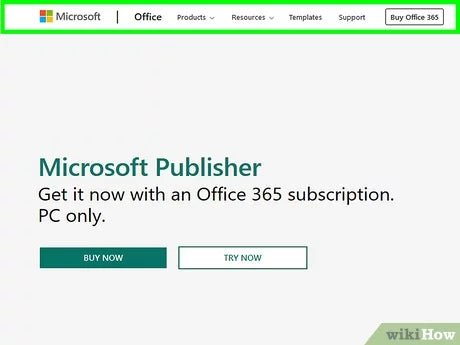
How to Open Microsoft Publisher Files?
Are you trying to open a Microsoft Publisher file but aren’t sure how to do it? Don’t worry, you’ve come to the right place. In this article, we’ll show you the different ways to open Microsoft Publisher files, so you can easily access your work without any hassle. Whether you’re using a Mac or PC, you’ll learn all the necessary steps to open your Publisher files. Read on to find out more!
How to Open Microsoft Publisher Files?
- Open Microsoft Publisher.
- Click the File menu, then select Open.
- Select the location of the Publisher file you would like to open.
- Choose the file, then click Open.

What is Microsoft Publisher?
Microsoft Publisher is a desktop publishing program from Microsoft Corporation. It is used to create documents, brochures, newsletters, postcards, and other publications. It is a powerful tool for creating professional looking publications quickly and easily. It has a wide range of features that make it a great choice for businesses, organizations, and individual users.
Publisher has been around since 1993 and it is a popular choice for creating documents and other publications. It is a preferred choice of many businesses as it is relatively easy to use and is quite affordable. Publisher also supports a wide range of file formats, making it easy to share documents and other publications with colleagues, customers, and other users.
How to Open Microsoft Publisher Files
In order to open Microsoft Publisher files, you need to have the Microsoft Publisher application installed on your computer. Publisher is available as part of the Microsoft Office suite, which can be purchased from the Microsoft website or from other retailers. Once installed, you can open Microsoft Publisher files by double-clicking on the file icon or by selecting “Open” from the File menu.
It is important to note that Publisher files are not compatible with other versions of Microsoft Office. If you try to open a Publisher file in Word, for example, you will get an error message. In order to open Publisher files in other programs, you will need to convert the file to the appropriate file format. You can use Publisher’s Save As feature to save the file in a different format.
Opening Publisher Files on Mobile Devices
If you need to open a Publisher file on a mobile device, you will need to install the appropriate app. There are several apps available for both iOS and Android devices that allow you to open and view Publisher files. These apps usually have a free trial version available, so you can try them out before deciding which one to purchase.
It is also possible to use an online service to open Publisher files. Several services allow you to upload your file and view it in its native format. These services usually have a free trial version available, so you can try them out before deciding which one to use.
Editing Microsoft Publisher Files
If you need to make changes to a Publisher file, you will need to use the Microsoft Publisher application. Publisher is the only program that can open, edit, and save Publisher files. It is important to note that other versions of Microsoft Office, such as Word, cannot edit or save Publisher files.
Sharing Microsoft Publisher Files
If you need to share a Publisher file with someone, you can save the file in a different format, such as PDF or XPS. These file formats are compatible with a wide range of applications, including Microsoft Office applications, and can be easily shared with others.
You can also use an online service to share Publisher files. Several services allow you to upload your file and then share it with others via email or social media. These services usually have a free trial version available, so you can try them out before deciding which one to use.
Top 6 Frequently Asked Questions
What is Microsoft Publisher?
Microsoft Publisher is a desktop publishing application created by Microsoft. It allows users to easily create and print publications such as newsletters, flyers, brochures, and more. It is part of the Microsoft Office Suite, and is available for both Windows and Mac OS X.
What File Types Can Microsoft Publisher Open?
Microsoft Publisher can open several different file types, including .pub, .xps, .doc, .docx, .rtf, .txt, .htm, and .html. It can also open images such as .jpg, .png, and .gif. Additionally, Publisher can open Microsoft Word documents and Adobe PDF files.
How Can I Open a Microsoft Publisher File?
To open a Microsoft Publisher file, you will need to have Microsoft Publisher installed on your computer. Once it is installed, you can simply double-click the file to open it. If the file does not open, you may need to select the “open with” option and choose Microsoft Publisher from the list of available programs.
What if I Don’t Have Microsoft Publisher Installed on My Computer?
If you do not have Microsoft Publisher installed on your computer, you can still open Publisher files by using a compatible program. For example, Microsoft Word can open .pub files, and Adobe Acrobat can open .xps files. Additionally, some online services, such as Google Docs, allow you to open and view Publisher files.
Can I Open a Microsoft Publisher File on My Mobile Device?
Yes, you can open Microsoft Publisher files on your mobile device. To do this, you will need to download a compatible app, such as Microsoft Office Mobile or Adobe Acrobat. Once the app is installed, you can open the file in the app and view it on your device.
Can I Convert a Microsoft Publisher File to a Different Format?
Yes, you can convert a Microsoft Publisher file to a different format. To do this, you will need to use a file converter. There are many different file converters available online, and most of them are free to use. Once the file is converted, you can then open it in a compatible program.
Download Microsoft Publisher 2023 | Latest Version 2023 | Ms Office
In conclusion, opening Microsoft Publisher files can be a tricky task, especially if you don’t have the necessary software installed on your computer. The best way to ensure that you can open the file is to make sure you have the correct version of Microsoft Publisher installed on your computer. If you don’t have it, you can download the latest version from the Microsoft website. With the correct version installed, you’ll be able to easily open any Microsoft Publisher file.





