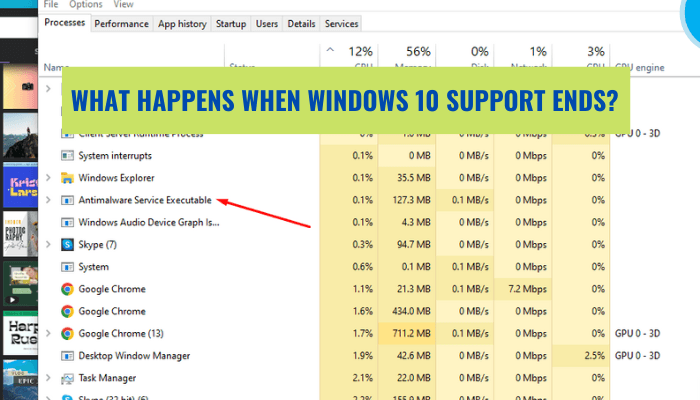
What is Antimalware Service Executable Windows 10?
If you are using Windows 10, you may have heard of the Antimalware Service Executable process and wonder what it is and why it is running on your computer. Antimalware Service Executable is an important Windows process that helps protect your computer from malicious software.
In this article, we will discuss what exactly the Antimalware Service Executable is and how it works to keep your computer safe.
Antimalware Service Executable Windows 10 is a process related to Windows Defender, a built-in antivirus provided by Microsoft. It helps protect your PC from malicious software, such as viruses, spyware, and other unwanted software. It runs in the background and checks for malicious software in the background, and can also detect any malicious software that might be downloaded in the future.
What is Antimalware Service Executable in Windows 10?
Antimalware Service Executable is a process in Windows 10 that is related to Windows Defender. It is used to monitor your computer for malicious programs, spyware, and potentially unwanted programs. This process runs in the background and can be seen in the Task Manager under the name "MsMpEng.exe". It is a legitimate process and is important for the smooth functioning of the Windows 10 operating system.

The Antimalware Service Executable process is designed to protect your computer from malicious programs, and it does this by scanning your computer for potentially dangerous files. It will also check for any updates to the Windows Defender program, and download them as needed. It is important to note that this process will only scan for malicious programs and not for anything else such as optimizing your computer or removing unnecessary files.
The Antimalware Service Executable process can sometimes cause high CPU and disk usage because it is constantly running in the background. This can slow down your computer and make it difficult to complete tasks. However, you can adjust the settings so that the process is not running as often, or you can disable it altogether.
What Does Antimalware Service Executable Do?
The Antimalware Service Executable process is a part of Windows Defender, which is a security program that is included with Windows 10. This program is designed to protect your computer from malicious programs, spyware, and potentially unwanted programs. It scans your computer for these kinds of programs and removes them if they are detected.
The Antimalware Service Executable process is also responsible for downloading any updates to the Windows Defender program. Updates are important because they ensure that the program is up to date and can effectively protect your computer from the latest security threats. The process also monitors your computer for suspicious activity and can alert you if it detects anything out of the ordinary.
The Antimalware Service Executable process is also responsible for scanning your computer for malicious programs. It does this by looking for signs of malicious code or suspicious activity. If it finds anything, it will alert you and then remove or quarantine the malicious files. It is important to note that this process will only scan for malicious programs and not for anything else such as optimizing your computer or removing unnecessary files.
How to Manage Antimalware Service Executable?
The Antimalware Service Executable process can be managed in several different ways. It can be disabled completely, or the settings can be adjusted so that it is not running as often. It can also be set to only scan at certain times so as not to slow down your computer. The first way to manage the Antimalware Service Executable process is to disable it completely.
This can be done by going to the Windows Defender settings and turning it off. It is important to note that this will disable the entire Windows Defender program and not just the Antimalware Service Executable process. The second way to manage the Antimalware Service Executable process is to adjust the settings so that it is not running as often.
This can be done by going to the Windows Defender settings and setting the frequency of scans. This can be set to run hourly, daily, weekly, or monthly depending on your needs.
Disabling the Process
The Antimalware Service Executable process can be disabled completely by going to the Windows Defender settings and turning it off. It is important to note that this will disable the entire Windows Defender program and not just the Antimalware Service Executable process.
Adjusting the Settings
The settings of the Antimalware Service Executable process can be adjusted so that it is not running as often. This can be done by going to the Windows Defender settings and setting the frequency of scans. This can be set to run hourly, daily, weekly, or monthly depending on your needs.
Using a Third-Party Antivirus
The Antimalware Service Executable process can be disabled completely by using a third-party antivirus program. This will prevent the process from running and allow the third-party antivirus program to take over the job of protecting your computer from malicious programs.
Excluding Files and Folders
The Antimalware Service Executable process can be set to exclude certain files and folders from being scanned. This can be done by going to the Windows Defender settings and adding the paths of the files and folders that you do not want to be scanned.
Adjusting the Priorities
The Antimalware Service Executable process can be set to have a lower priority than other processes. This can be done by going to the Windows Defender settings and setting the priority of the process to "Low". This will ensure that the process does not take up too many resources and does not slow down your computer.
Frequently Asked Questions
What is Antimalware Service Executable Windows 10?
Antimalware Service Executable (also known as MsMpEng.exe) is a Windows process that is part of Windows Defender, Microsoft's official antivirus and antispyware program. It is responsible for scanning and removing malware from the computer, as well as monitoring processes for suspicious activity.
What does Antimalware Service Executable Do?
Antimalware Service Executable is responsible for constantly monitoring the system for any potential threats. It scans system files, incoming and outgoing network traffic, emails, and even downloaded applications, and then takes action to remove any malicious code that is identified. It also provides real-time protection by checking files as they are accessed, and blocking any malicious ones.
Why is Antimalware Service Executable Running?
Antimalware Service Executable is constantly running in the background to provide real-time protection against malware and other threats. This process is necessary for the security of the system and cannot be disabled. It is also used for automatic updates and for scanning files as they are downloaded.
Is Antimalware Service Executable Safe?
Yes, Antimalware Service Executable is safe and is an important component of Windows Defender. It is a legitimate process and should not be disabled or stopped. It will only cause problems if it is using too much system resources.
How to Fix High CPU Usage by Antimalware Service Executable?
If Antimalware Service Executable is using too much CPU, there are several steps you can take to reduce the amount of resources it is using. First, make sure that Windows Defender is up-to-date. You may also want to temporarily disable real-time protection.
Finally, if the problem persists, you can try running a system scan with a third-party antivirus program.
Where to Find Antimalware Service Executable?
Antimalware Service Executable can be found in the Task Manager under the Processes tab. It is usually listed as MsMpEng.exe. It can also be found in the System32 folder in the C: drive. The Antimalware Service Executable Windows 10 (MsMpEng.exe) is an important tool in the Windows 10's defense against dangerous malware and spyware.
It helps ensure that your computer is protected from malicious software and can assist in keeping your system safe from malicious attacks. By running regular scans, it can help keep your system running optimally and prevent it from being taken over by malicious software.
It's important to keep this service running and up to date, so that it can continue to help protect your system and keep your data safe.








