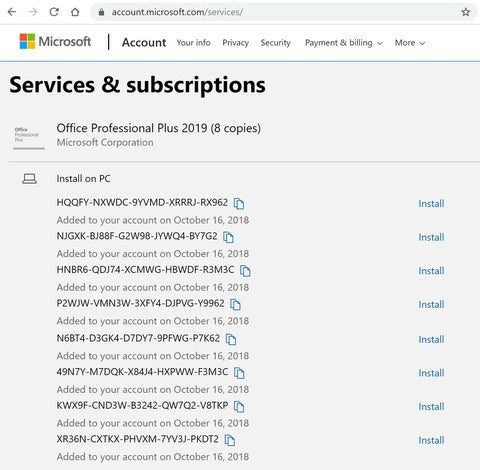
Office Professional Plus 2019 Installation Guide
Office Professional Plus 2019 is a lifetime Office version that is installable using a product key on a single PC. It will bind to a Microsoft account for future reinstallations even to a completely different PC as long as only 1 active installation exists. In case of reinstallations, all you need to do is to sign in using the Microsoft account where you bound it to. This will also activate Office automatically. Businesses prefer this type of Office installation as the license is valid for commercial use. Many people also prefer this traditional non subscription based lifetime Office.
Do note that Office Professional Plus 2019 is not compatible with Mac. If you are looking for Microsoft Office that is compatible with both Windows and Mac and can be activated unlimited number of times on up to 5 PCs or Macs and additional 5 Tablets, Androids or iPhones, please see Office 365 Professional Plus.
If you have bought multiple product keys, you can bind them on either a single or multiple Microsoft accounts for life. You will have an option on your Account page as shown below at https://account.microsoft.com/services to choose which product to install on the current PC. In our example below, we have 8 product keys inserted into a single Microsoft account that we can use to activate 8 installations of Microsoft Office. We can uninstall then reinstall and reactivate these 8 licenses unlimited number of times even on a totally different PC as long as only 1 active installation per license key exists.

IMPORTANT
If you have already installed Office Professional Plus 2019 and you are certain it is a genuine copy, all you need to do is to enter the 25 digit product key to activate your office. Simply follow the steps from step number 8.
If you own previous releases of Microsoft Office below the 2019 version, it is of utmost importance that you remove them first before installing Office Professional Plus 2019 to prevent application errors. Microsoft Office is designed in a way that it only allows one installation and once license to exist in a single device. Pirated Office should also be thoroughly removed to ensure that the new installation can connect to Microsoft’s activation servers for activation.
For PC, To remove existing Office installation using the official Office removal tool, click here. Run the program and follow on-screen instructions.
After removing office licenses and uninstalling office, it is important to restart your computer.
1. Ensure that all existing licenses and installations of Microsoft Office are completely removed as mentioned above. After completion of payment, you will receive your product key. Go to https://setup.office.com/ and sign in using your Microsoft account or create one if you don’t have one.

2. It is required that you sign in with your Microsoft account. Note that the product key will permanently bind to this account.

3. Now that you are signed-in, simply enter the product key you received from us. Choose any region or language of your preference then click next.

4. Click next again.

5. At this point, Microsoft will add this product on your Account services and you will be redirected to https://account.microsoft.com/services. Do note that the key we gave is encrypted and will appear as a different set of product key. Click Install next to the product key that you wish to install on the current PC you are using.

6. A window will open. Click Install. You can click Other Options to choose between the 32 and 64 bit versions as well as to select your preferred language.

7. Download will begin. Once finished, click the downloaded file at the lower left portion of your browser and then click Yes to allow the app to make changes to your device.

8. Congratulations! Office Professional Plus 2019 is now installed. Click Close and open any Microsoft Office application such as Word.

9. You can now sign in using the Microsoft account you used on step 2 to activate Office. If this account has multiple product keys bound to it, you will be given an option to choose which license to use. You can also activate using the product key. Simply click Enter Product Key Instead. Office will now ask for the 25-digit product key. Enter the desired product key you see in your subscription page and click Activate Office.

10. Congratulations, your Office Professional Plus 2019 is now activated for life!

USING OFFLINE INSTALLER TO INSTALL OFFICE
If you are having problems downloading and installing Office online or perhaps you prefer an offline installer to install Office on multiple devices without having to download Office repeatedly, you can actually download or order a full offline installer for Microsoft Office 2019 Professional Plus via the official link below:








