
How to activate Windows 10 god mode
Microsoft first introduced the god Mode in Windows 7 to help display all of the Windows admin tools and control options on a single screen. Since Microsoft is yet to phase out the Windows Control Panel entirely, God mode still works just fine in Windows 10.

So, how do you activate god Mode in Windows 10, you may ask. We have the response here, in this article.
But first, if you’re learning about God Mode for the first time, let’s help you understand it.
What is God Mode in Windows 10?
“A legendary folder, automated and hidden in Windows 10 that gives you quick access to the control panel and a ton of other handy settings in one place.” That is the Gode Mode.
The “God Mode” is a folder you create on your desktop to give you links to a range of Windows administration tools and tweaks and all of the operating system's control panels.
The real name of god Mode is the “Windows Master Control Panel shortcut,” but it earned the name “God Mode,” which was initially an inside joke, but one that stuck.
Why do I need God Mode?
Think of god Mode as simply a backdoor entry to the operating system to help you access all the Windows settings.
God Mode is a useful feature for those in IT, as well as those who manage computers. It is also obviously useful for advanced computer enthusiasts. It gives users access to all of the Windows operating system's control panels from within just a single folder. This helps to save time searching for the items in the control panel.
Otherwise, most consumers do not really need God Mode. But just enabling it does nothing to your PC.
How to activate Windows 10 God Mode
If you’ve decided to try it out, just know that t’s very easy to activate God Mode. You just need to create a folder on your desktop .and give it a special name - and there are actually quite a few alternative God Modes available. Here’s what you need to do.
Here's how to activate God Mode in Windows 10:
- Make sure your Microsoft system account has administrator privileges.
-
Right-click on the Windows 10 desktop > go to New > Folder to “Create a new folder.”

- Right-click the the new folder and rename the folder: “GodMode.{ED7BA470-8E54-465E-825C-99712043E01C}” then press Enter.
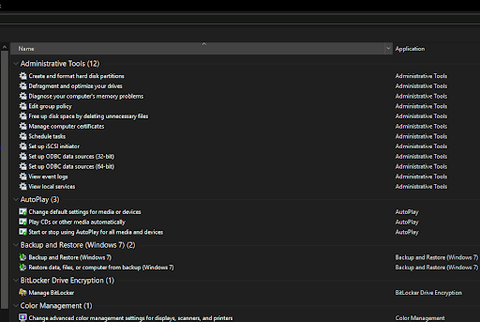
- You’re all set!
Note: you must not begin the folder name with "GodMode" but can replace it with any text you want, such as “NinjaMode” or “ediMode” etc.
- Now, open the GodMode folder to gain access to over 260 commands, from internet options to administrative tools, to backup tools and other important Windows settings.
Final word
If you need any further help, don’t be afraid to reach out to our customer service team, available to assist you. Return to us for more informative articles all related to productivity and modern-day technology!
Would you like to receive promotions, deals, and discounts to get our products for the best price? Don’t forget to subscribe to our newsletter by entering your email address below! Receive the latest technology news in your inbox and be the first to read our tips to become more productive.








