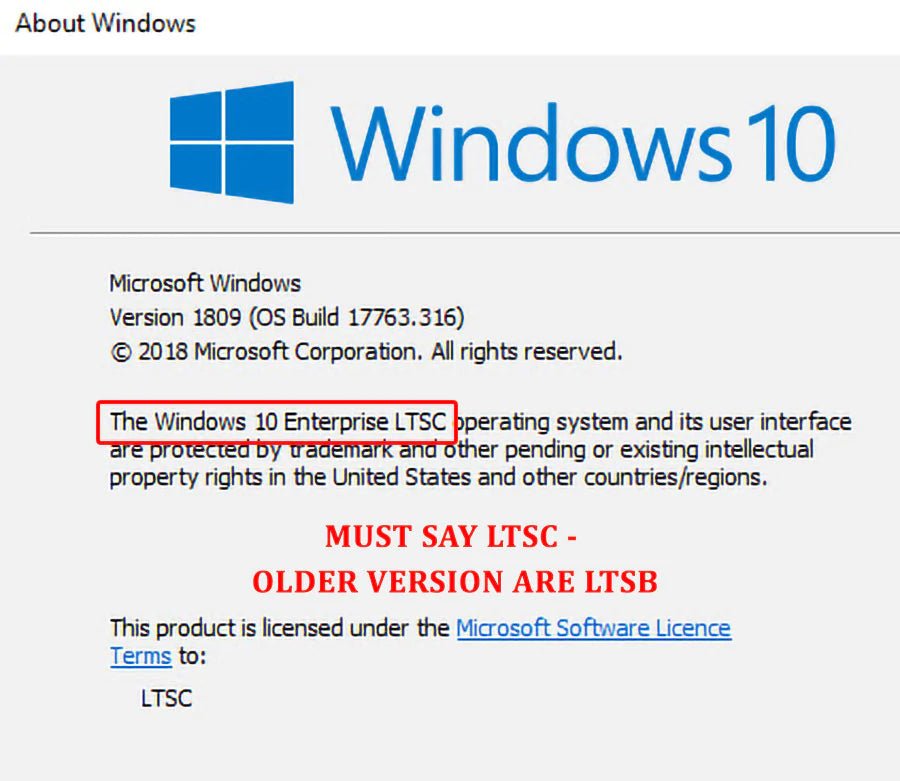
How to Activate Windows 10 Enterprise LTSC 2019
Windows 10 Enterprise is a complicated software that has many branches. This key is PREMIUM and automatically activates ONLY 1 of these.
Windows 10 Enterprise LTSC 2019
en-uk_windows_10_enterprise_ltsc_2019_x64_dvd_723dfbc1.iso
Windows 10 Enterprise, version 1703
en_windows_10_enterprise_version_1703_updated_march_2017_x64_dvd_10189290.iso
Windows 10 Enterprise 2016 LTSB
en-gb_windows_10_enterprise_2016_ltsb_x64_dvd_9060114.iso
Windows 10 Enterprise
en_windows_10_enterprise_x64_dvd_6851151.iso
Our KEY Windows 10 Enterprise LTSC 2019 ONLY Activated this VERSION of windows 10 Enterprise. If you have other versions you need to buy the appropriate version for AUTOMATIC activation or Call Microsoft Activation for MANUAL activation. Worldwide Numbers https://www.microsoft.com/en-us/licensing/existing-customer/activation-centers
METHOD.
This is the installation ISO for reference. LTSC is the latest and BEST version of the Windows 10 Enterprise and you can upgrade to this version for FREE without losing DATA and use our key to activate. Check the ISO below for reference. It must say LTSC.
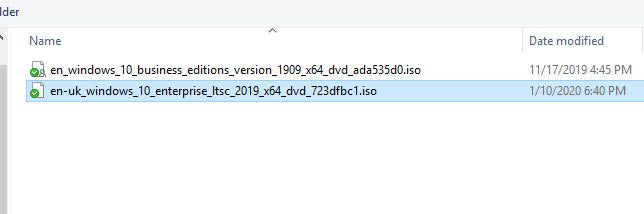
Make sure you select the correct version. N version will not work with this key.
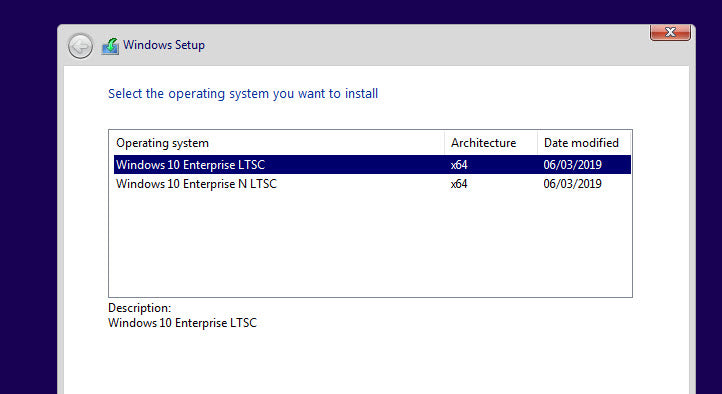
Once Installed, The System Installation screen "SYSTEM" should say this. Windows 10 Enterprise LTSC

TYPE 'winver' in cmd or cortana. The screen should look like the screenshot below.

Type "Activate windows" in Search Bar












