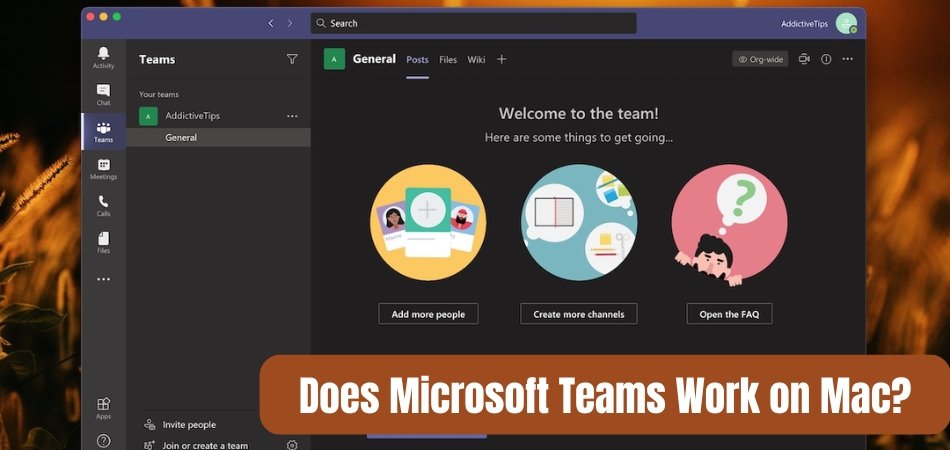
Does Microsoft Teams Work on Mac?
Are you an Apple user who needs to collaborate on projects with colleagues? Do you need an efficient platform to communicate with your team? If so, you may be wondering if Microsoft Teams works on Mac.
In this article, we will explore the features and capabilities of Microsoft Teams on Mac, as well as how to get the most out of it. Read on to find out if Microsoft Teams is the right collaboration platform for your Mac users.
Yes, Microsoft Teams works on Mac. Microsoft Teams is a digital hub that brings conversations, content, and apps together in one place. It is available on Windows, Mac, iOS, and Android, so you can access it from any device. Teams can be used to chat, call, or video conference, as well as access apps and files. It also offers integration with many other Microsoft apps like Outlook, OneDrive, and SharePoint.
Does Microsoft Teams Run on Mac?
Microsoft Teams is a powerful collaboration tool that allows users to communicate and collaborate with each other in a virtual environment. It is available on multiple platforms, including Mac, and is a great way to stay connected, regardless of the device you're using. In this article, we'll discuss whether Microsoft Teams works on Mac and what features it offers. Microsoft Teams is available for Mac users through Apple's App Store.

It is compatible with all Mac versions, including macOS 10.14 (Mojave) and later. The app has all the same features as its Windows counterpart, including file sharing, video and audio calling, and the ability to create channels for collaboration. It also has the same user experience, making it easy to switch between devices without missing a beat. Microsoft Teams on Mac also offers a number of features that make it even more useful. For example, it has a dark mode, which can help reduce eye strain and make it easier to work in a dimly lit environment.
It also supports push notifications, so you can stay up to date on any new messages or updates without having to constantly check the app. And finally, it has an integrated search bar, which makes it easy to quickly find the information you need.
Microsoft Teams Features on Mac
Microsoft Teams on Mac has all the same features as its Windows counterpart, including file sharing, video and audio calling, and the ability to create channels for collaboration. It also has the same user experience, making it easy to switch between devices without missing a beat. In addition, Teams on Mac offers a number of features that make it even more useful.
One of the features offered by Microsoft Teams on Mac is the ability to customize the app to suit your needs. You can rearrange the layout of the app to make it easier to find the information you're looking for. You can also customize the background and color scheme of the app to make it more visually pleasing.
Finally, you can add a number of useful extensions, such as plugins that allow you to quickly access the information you need.
Microsoft Teams's Security Features on Mac
Microsoft Teams on Mac also offers a number of security features that help you keep your data and communications secure. All data is encrypted in transit, so it is safe from hackers. It also offers two-factor authentication, which requires you to enter a code sent to your phone or email address when you log in.
Finally, you can set up a PIN code to help protect your account from unauthorized access.
Integration with Office 365 on Mac
Microsoft Teams on Mac also integrates with Office 365, making it easy to access and share documents stored in the cloud. You can also access and use other Office 365 apps, such as Outlook, Word, and Excel, from within the Teams app. This makes it even easier to collaborate with your team, as you can access all the tools you need in one place.
Frequently Asked Questions
Does Microsoft Teams Work on Mac?
Answer: Yes, Microsoft Teams is available on Mac computers. The app is available for free from the Mac App Store and can be easily installed on all Mac models running macOS 10.12 or later. The Microsoft Teams app offers many of the same features as the Windows version, including messaging, audio and video calls, file sharing, and integration with other Microsoft applications.
What Features Does the Microsoft Teams App for Mac Include?
Answer: The Microsoft Teams app for Mac includes all the features of the Windows version, including messaging, audio and video calls, file sharing, and integration with other Microsoft applications. It also includes support for some additional features such as dark mode, real-time collaboration, and the ability to easily add contacts from the Mac address book. Additionally, the app includes support for the MacOS Notification Center, making it easy to stay up to date with what’s happening in your team.
Can I Use Microsoft Teams on My iPhone or iPad?
Answer: Yes, the Microsoft Teams app is available for both iPhone and iPad devices running iOS 11 or later. The app can be downloaded from the App Store and provides the same features as the Mac and Windows versions, including messaging, audio and video calls, file sharing, and integration with other Microsoft applications.
How Secure is Microsoft Teams?
Answer: Microsoft Teams is designed with security in mind and offers a range of features to help protect your data. It uses encryption technology to protect data in transit, and your data is stored using Microsoft’s secure cloud infrastructure. Additionally, Microsoft Teams includes features such as data loss prevention (DLP) and multi-factor authentication, which can help to prevent unauthorized access.
Can I Invite External Guests to a Microsoft Teams Meeting?
Answer: Yes, you can invite external guests to a Microsoft Teams meeting. Guests can join the meeting from any web browser or via the Microsoft Teams app on their mobile device. They will need to be invited by an owner or member of the team, and will be able to access all the features of the meeting, including audio and video calls, file sharing, and real-time collaboration.
Does Microsoft Teams Work With Other Applications?
Answer: Yes, Microsoft Teams is designed to work with many of Microsoft’s other applications, such as Word, Excel, and PowerPoint. Additionally, the app can be integrated with third-party applications, such as Dropbox and Trello, allowing you to access and manage files, tasks, and other data within the Microsoft Teams interface. The answer to the question of "Does Microsoft Teams Work on Mac?" is a resounding yes. As Microsoft Teams is a cloud-based collaboration platform, it can easily be used on Mac devices without any compatibility issues. With the help of Microsoft Teams, Mac users can now enjoy a great user experience when it comes to staying connected with teammates, colleagues, and clients. Microsoft Teams is a great way to stay connected, collaborate, and get work done.
Conclusion
Microsoft Teams is a powerful collaboration tool that is available on Mac, giving users the same features and user experience as its Windows counterpart. It has a number of useful features, including the ability to customize the app to suit your needs, as well as a number of security features that help you keep your data and communications secure. It also integrates with Office 365, making it easy to access and share documents stored in the cloud.








