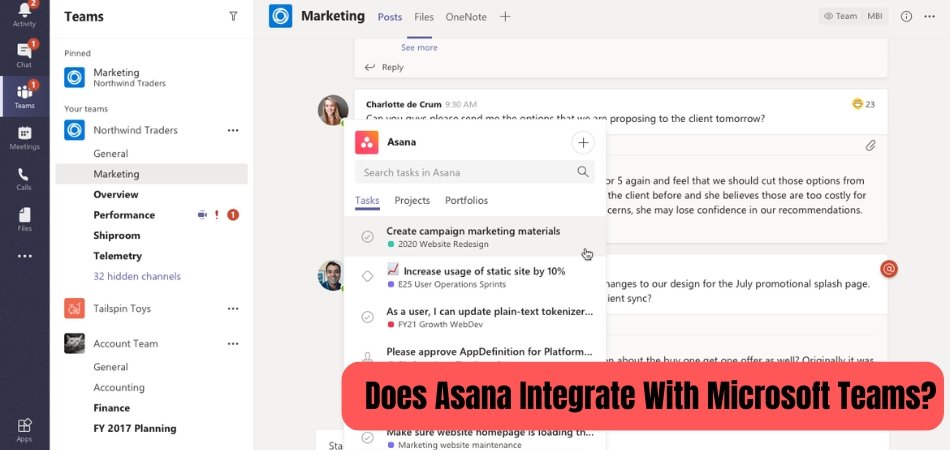
Does Asana Integrate With Microsoft Teams?
As collaboration tools become increasingly important to businesses, the ability to sync different platforms is invaluable. Asana and Microsoft Teams are two of the most popular platforms used for team collaboration and project management. The question is, does Asana integrate with Microsoft Teams?
In this article, we'll explore the answer to that question and discuss the benefits of using both platforms together.
Yes, Asana can be integrated with Microsoft Teams. This integration allows users to create, update and track tasks from within the Microsoft Teams app. It also allows users to add comments, assign tasks to colleagues and get notifications about task updates, all without leaving the Teams app.
Asana and Microsoft Teams: A Comprehensive Overview
Asana is a powerful workflow management tool that helps teams of all sizes collaborate on projects. Microsoft Teams is a chat-based collaboration platform that brings conversations, content, people, and tools together in one place. The two platforms are often used together to manage projects, but does Asana integrate with Microsoft Teams?
The answer is yes, Asana does integrate with Microsoft Teams. Asana's integration with Microsoft Teams allows users to create tasks from chat conversations, get updates on tasks from the Teams app, and collaborate with teammates in a shared workspace.

This integration makes it easy for teams to stay on top of tasks and projects without having to switch between different apps. It also allows users to easily collaborate with external stakeholders and share project progress with the rest of their organization.
Creating Tasks From Chat Conversations
Asana's integration with Microsoft Teams allows users to quickly create tasks from their chat conversations. All they have to do is type in “/asana” and they will be presented with a list of options.
From this list, they can select the “Create Task” option and enter the necessary information to create a task in Asana. This makes it easy to quickly assign tasks to teammates without ever leaving the Teams app.
Getting Updates On Tasks From Teams
Asana's integration with Microsoft Teams also allows users to get updates on tasks from within the Teams app. They can view tasks assigned to them and see when tasks have been completed, commented on, or updated.
This makes it easy to stay on top of tasks without having to switch between different apps.
Collaborating With External Stakeholders
Asana's integration with Microsoft Teams also makes it easy for teams to collaborate with external stakeholders. Teams can invite external users to join their workspace, allowing them to access tasks and keep up with project progress. This makes it easy to collaborate with external stakeholders without having to switch between different apps.
Sharing Project Progress With The Organization
Asana's integration with Microsoft Teams also allows teams to easily share project progress with the rest of their organization. They can add tasks to the Teams channel, allowing everyone in the organization to see what tasks have been completed and what tasks are still in progress. This makes it easy to keep the organization informed of project progress without having to switch between different apps.
Related FAQ
What is Asana?
Asana is a project management and collaboration platform designed to help teams organize, track, and manage their work. It allows users to create tasks, assign them to team members, set deadlines and track progress. Asana also offers features such as subtasks, task dependencies, and templates, as well as integrations with other tools.
Does Asana Integrate With Microsoft Teams?
Yes, Asana does integrate with Microsoft Teams. The integration allows users to create tasks, assign them to team members, and track progress from within their Microsoft Teams workspace. It also allows users to post comments directly from Microsoft Teams and to stay up to date with notifications from Asana.
How do I set up the integration?
The Asana integration with Microsoft Teams is a two-step process. First, you'll need to install the Asana app from the Microsoft Teams app store. Once installed, you'll need to authenticate the app with your Asana account. Once authenticated, you'll be able to create tasks and assign them to team members from within your Microsoft Teams workspace.
What information can I access from Microsoft Teams?
Once the integration is set up, you'll be able to access your Asana tasks and project data directly from Microsoft Teams. You'll be able to view tasks, assign them to team members, post comments, and stay up to date with notifications from Asana. You'll also be able to search for tasks and projects, as well as create new tasks from within Microsoft Teams.
Are there any limitations to the integration?
Yes, there are some limitations to the integration between Asana and Microsoft Teams. For example, you won't be able to upload files or images, or attach documents to tasks. You also won't be able to customize fields, such as due dates, or add subtasks, task dependencies, or templates.
Is the integration free?
Yes, the integration between Asana and Microsoft Teams is free. However, you will need an Asana account in order to use the integration. Depending on your account type, you may need to upgrade your account in order to access certain features, such as templates and task dependencies.
Conclusion
Asana's integration with Microsoft Teams makes it easy to collaborate on projects and stay on top of tasks. Teams can create tasks from chat conversations, get updates on tasks from within the Teams app, collaborate with external stakeholders, and share project progress with the rest of their organization.
This integration makes it easy to stay organized and on top of projects without having to switch between different apps.








