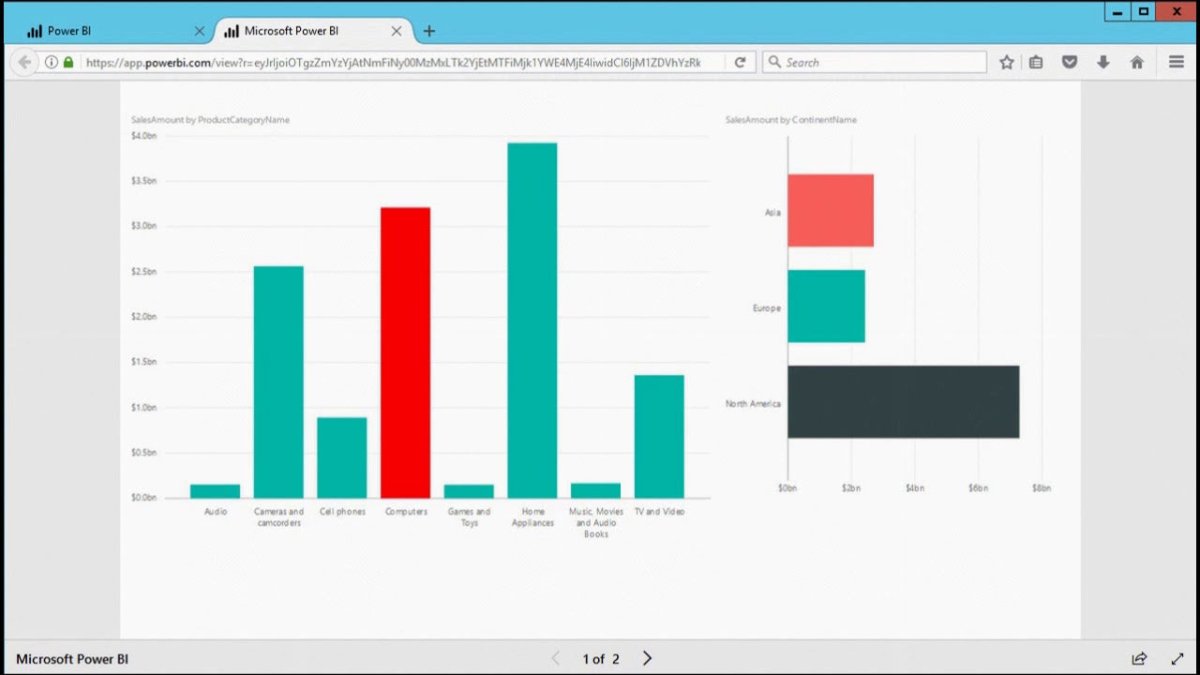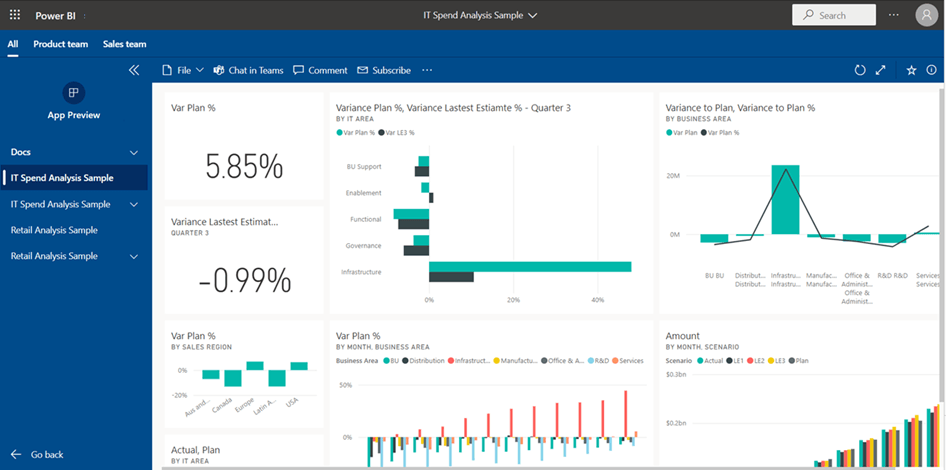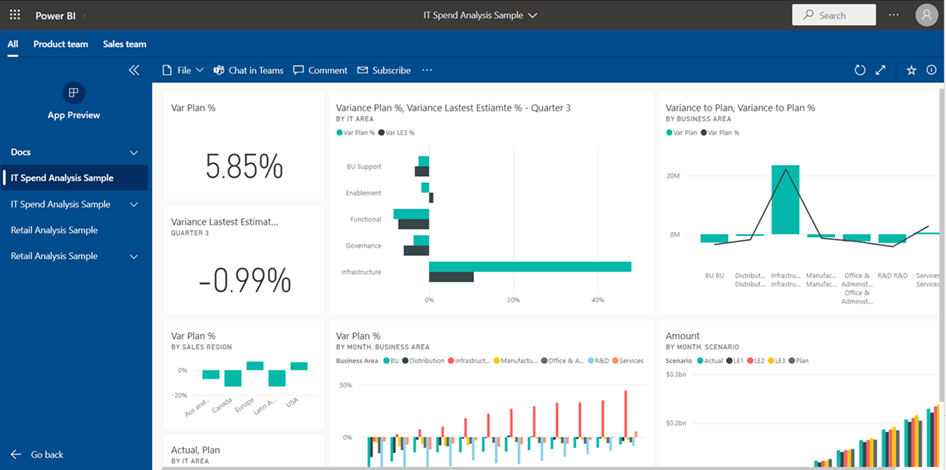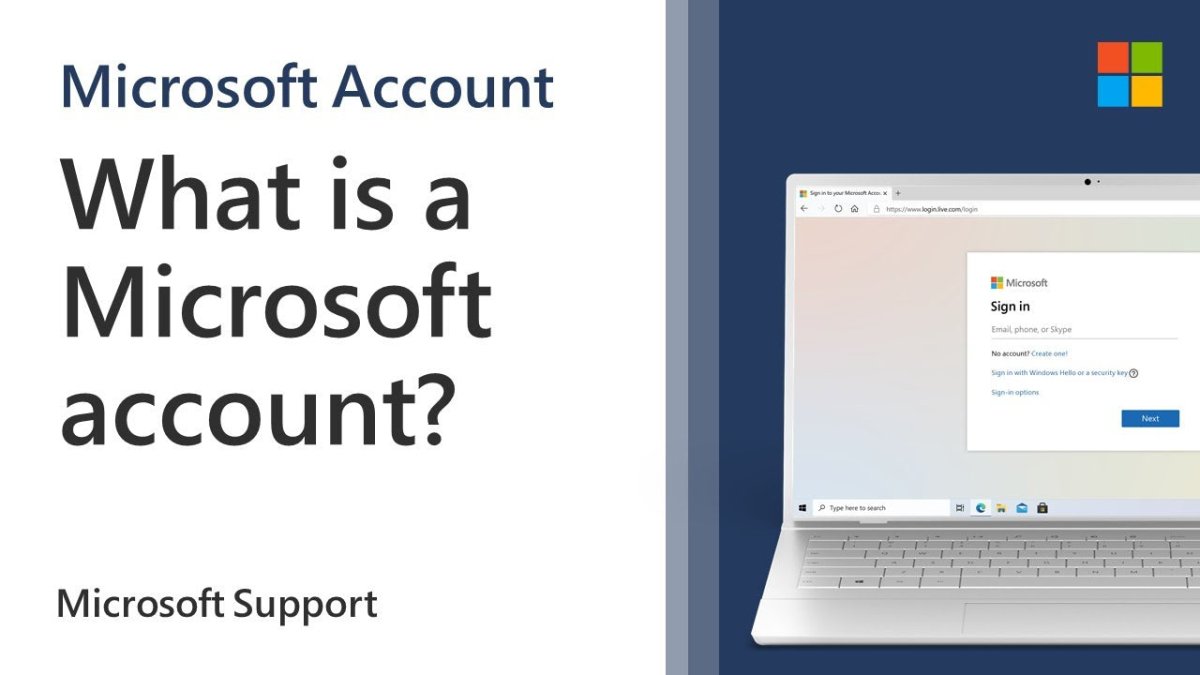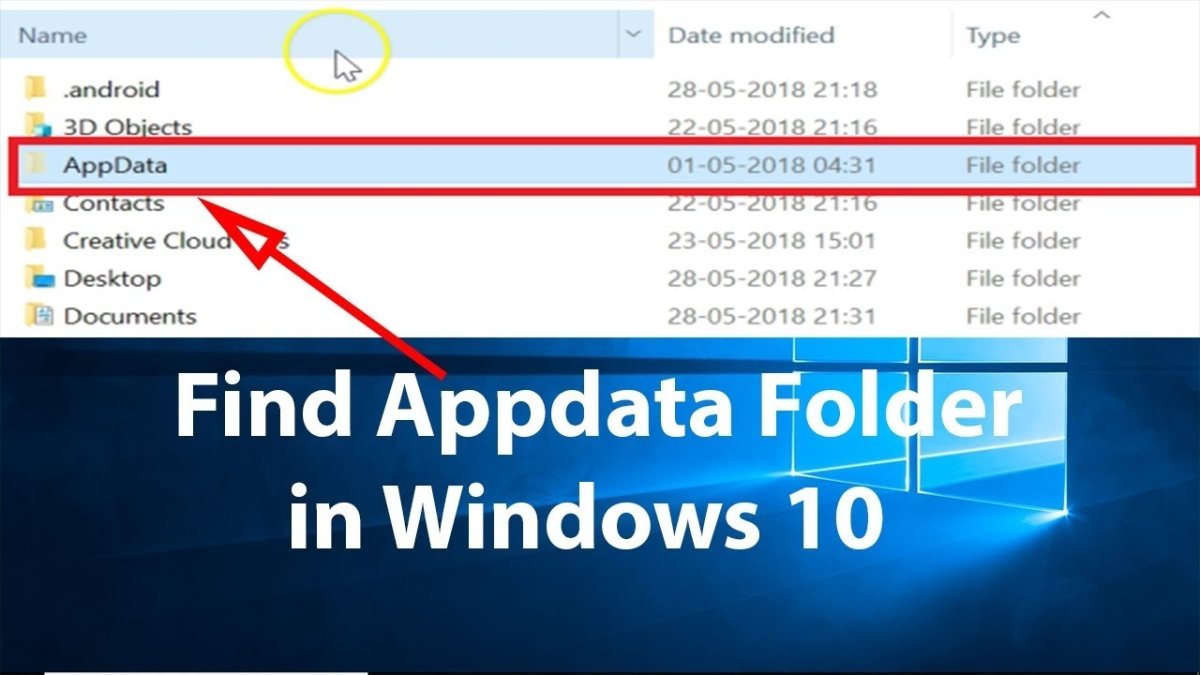
How to Access Appdata Windows 10?
Do you ever wonder where your Windows 10 applications store their data? If you have been searching for a way to access the AppData folder in Windows 10, look no further. In this article, we will provide a step-by-step guide on how to access AppData in Windows 10, as well as what you can do with the AppData folder once you have access to it. Whether you are a novice or a pro when it comes to Windows 10, this guide will provide you with the information you need to access AppData and make the most of it.
Access AppData Folder in Windows 10
To access AppData folder in Windows 10, go to the Start menu and type %appdata% in the search box. Then press Enter. You will see the AppData folder in the Roaming folder. To open the AppData folder, click on the View tab in the File Explorer and check the Hidden items option. Now you can access the AppData folder.
- Go to Start menu and type %appdata% in the search box
- Press Enter
- Click on the View tab in the File Explorer
- Check the Hidden items option
- Access the AppData folder

Accessing AppData Folder in Windows 10
Appdata is a folder which stores program data and configuration files. It is used to store data that is required by applications to run correctly and is not visible to the user. In this article, we will look at how to access Appdata folder in Windows 10.
The Appdata folder is usually hidden by default, so the user will have to make it visible if they want to access it. To do this, the user will have to open File Explorer and navigate to the View tab. Under the View tab, the user should check the box next to “Hidden items”. This will make the Appdata folder visible.
Once the Appdata folder is visible, the user can navigate to it by typing “%appdata%” in the address bar. This will open the Appdata folder, which contains a lot of subfolders. Each subfolder contains data for different applications. The user can open the subfolders to access the data for a particular application.
Enabling Appdata to be Viewed in the Search Bar
The user can also enable Appdata to be viewed in the search bar. To do this, the user should open File Explorer and navigate to the View tab. Under the View tab, they should uncheck the box next to “Hide protected operating system files”. This will make the Appdata folder visible in the search bar.
The user can then type “%appdata%” in the search bar to open the Appdata folder. The user can then navigate to the required subfolder and access the data for the application they need.
Accessing Appdata Using Command Prompt
The user can also access the Appdata folder using the Command Prompt. To do this, the user should open the Command Prompt and type “cd %appdata%”. This will open the Appdata folder in the Command Prompt. The user can then navigate to the required subfolder and access the data for the application they need.
Accessing Appdata Using Run Dialog Box
The user can also access the Appdata folder using the Run dialog box. To do this, the user should open the Run dialog box by pressing the Windows key + R. Then they should type “%appdata%” and press enter. This will open the Appdata folder in a new window. The user can then navigate to the required subfolder and access the data for the application they need.
Conclusion
In this article, we looked at how to access Appdata folder in Windows 10. We looked at how to make the Appdata folder visible in File Explorer and how to access it using the search bar, Command Prompt and Run dialog box. We also discussed how to enable Appdata to be viewed in the search bar.
Few Frequently Asked Questions
Q1. What is the location of Appdata in Windows 10?
Answer: The location of Appdata in Windows 10 is: C:\Users\
Q2. How do I access Appdata in Windows 10?
Answer: To access Appdata in Windows 10, open File Explorer and type the path C:\Users\
Q3. Is Appdata hidden in Windows 10?
Answer: Yes, Appdata is hidden in Windows 10. To view hidden folders and files, open File Explorer and navigate to the View tab. Check the box next to the “Hidden items” option and the Appdata folder will be displayed in the list of folders.
Q4. What is the purpose of Appdata in Windows 10?
Answer: The purpose of Appdata in Windows 10 is to store application data for Windows applications. This includes settings, preferences, and other information associated with those applications. This data is stored in individual folders for each application, allowing the user to access and modify the stored data as needed.
Q5. Is it safe to delete Appdata in Windows 10?
Answer: It is not recommended to delete Appdata in Windows 10 as it is an important part of the Windows operating system. Deleting Appdata can cause issues with applications, as they may not be able to access the data they need to work properly. It is safer to back up the Appdata folder before making any changes.
Q6. What happens if I delete Appdata in Windows 10?
Answer: Deleting Appdata in Windows 10 can cause a variety of issues with applications, as they may not be able to access the data they need to work properly. It can also cause other problems, such as crashing or freezing of applications. It is not recommended to delete Appdata, and it is safer to back up the Appdata folder before making any changes.
How to Find The Appdata Folder in Windows 10
In conclusion, accessing Appdata in Windows 10 is a relatively straightforward process. With the help of this guide, you should now be able to find your Appdata folder quickly and easily. Whether you need to troubleshoot a problem, find a setting, or access a file, the Appdata folder can provide the resources you need. With the information provided in this guide, you can now confidently access Appdata in Windows 10 and take advantage of the many helpful features it offers.